There may be hints on the forum.
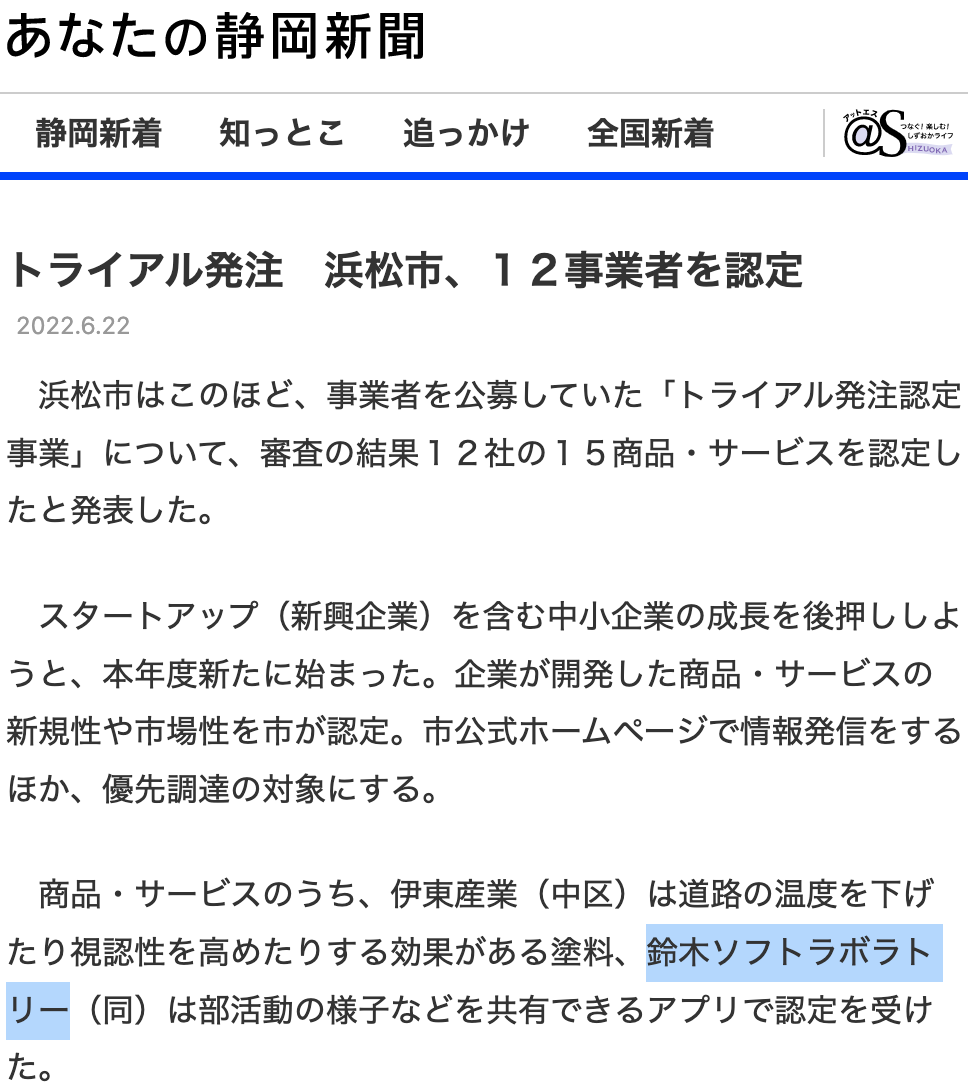
Movie
There may be hints on the forum.
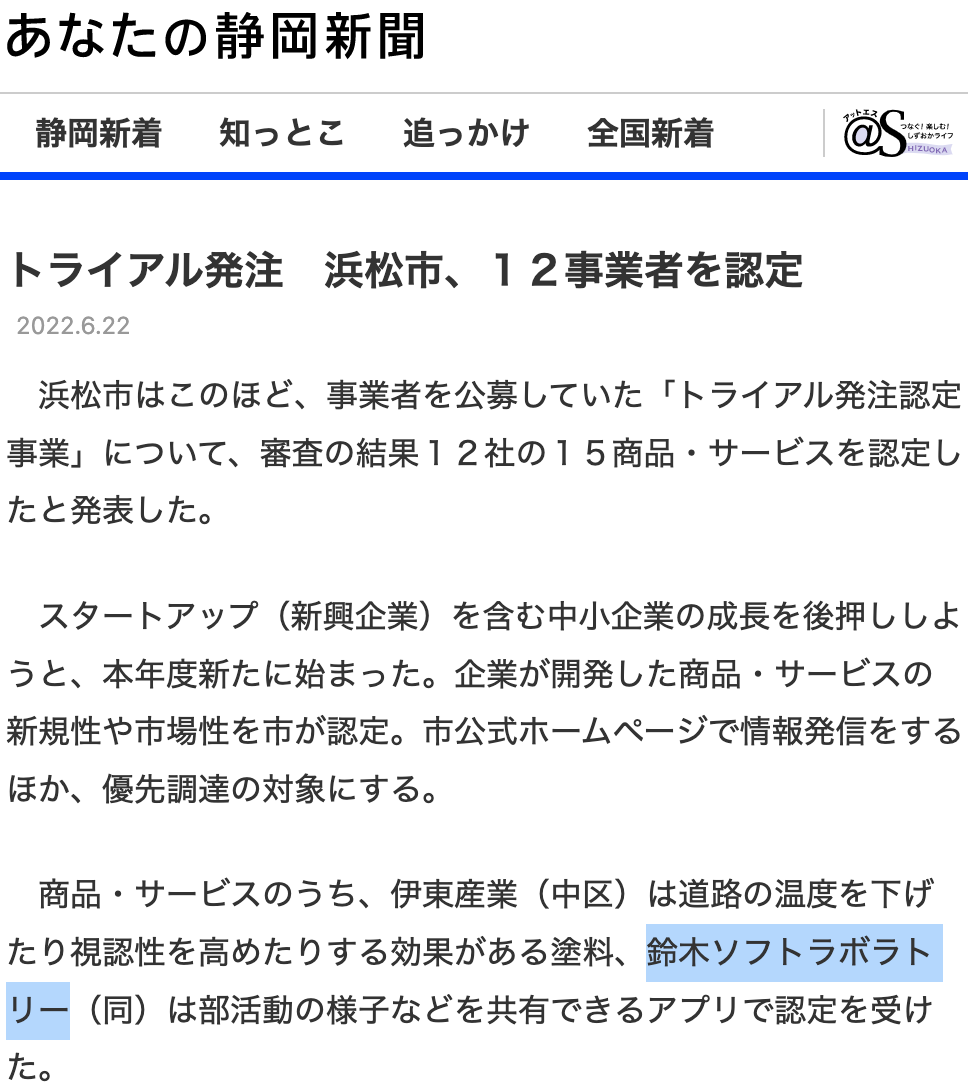
VTeacher subscription ($7.99/MONTH)
- Hide the upper left watermark
- Standard live: Use of archive (live streaming recording)
- Screen sharing: Horizontal screen (landscape)
- Camera: Manual image quality adjustment
- Upload your favorite QR code
- Viewing the page dedicated for subscription subscribers
Paul: ★★★★☆

Elliot: ★★★★★

Mitsu: ★★★★☆

Functions
|
YouTube Live |
You can live streaming on YouTube. See 👇 below for the setting procedure. |
|
Video call |
You can make group calls of up to 5 people. From the delivery preparation screen, tap "Video call". Optional: VRM for Mac |
|
Live streaming |
If YouTube is not required. From the delivery preparation screen, tap "Live Stream". |
|
You can use screen recording to live streaming the video shown on the iPhone display as it is. |
Memo
| There may be hints on the forum. |
Check your connection. We recommend a download/upload speed of at least 10 Mbps to stream.
|
Check your connection. We recommend a download/upload speed of at least 10 Mbps to stream. |
YouTube Live
Live streaming by the VTeacher app.
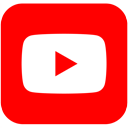
|
|
LIVE COMMERCE SHOP
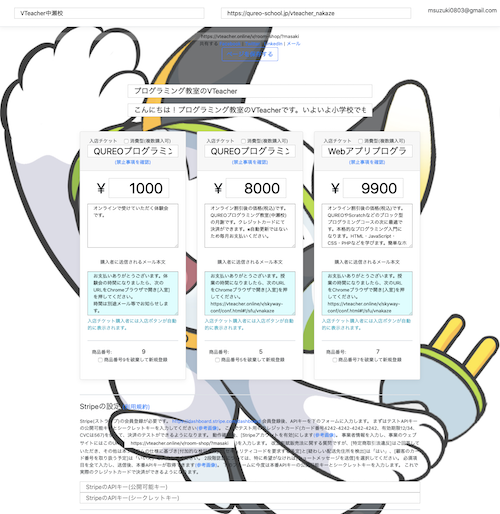
|
You can create your shop. If you turn on the QR code, you can lead to your shop in addition to throwing money. Let's do demonstration sales while playing live. |
IoT ROBOT

|
IoT ROBOTO SERVICES |
STUDY WITH ME
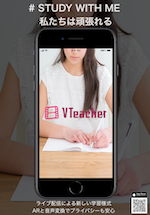
|
STUDY WITH ME! |
Screencast
Avatar: Picture In Picture
(1)Preparation

|
(1) By tapping "YouTube" again, YouTube Live settings will resume. |
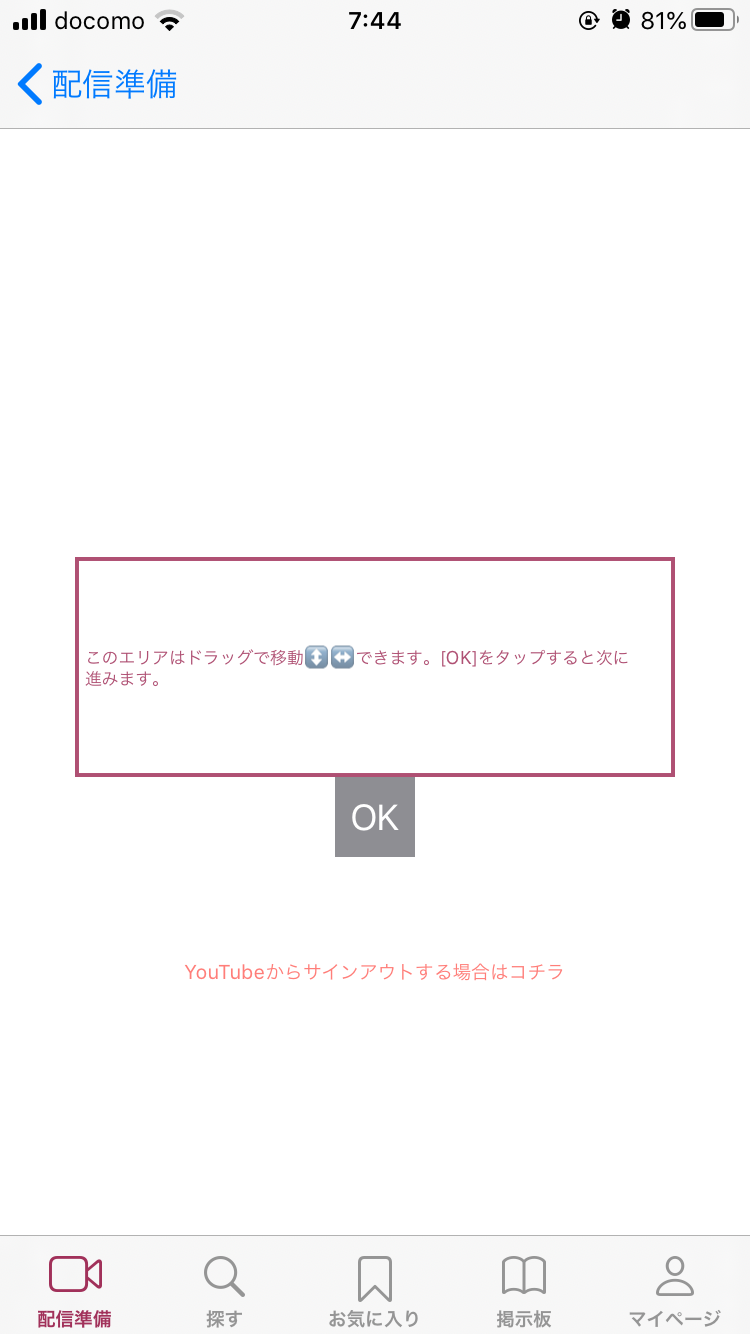
|
(2) * If you want to set up your YouTube account from the beginning, tap "Tap here to sign out from YouTube". |
Sign in to YouTube!
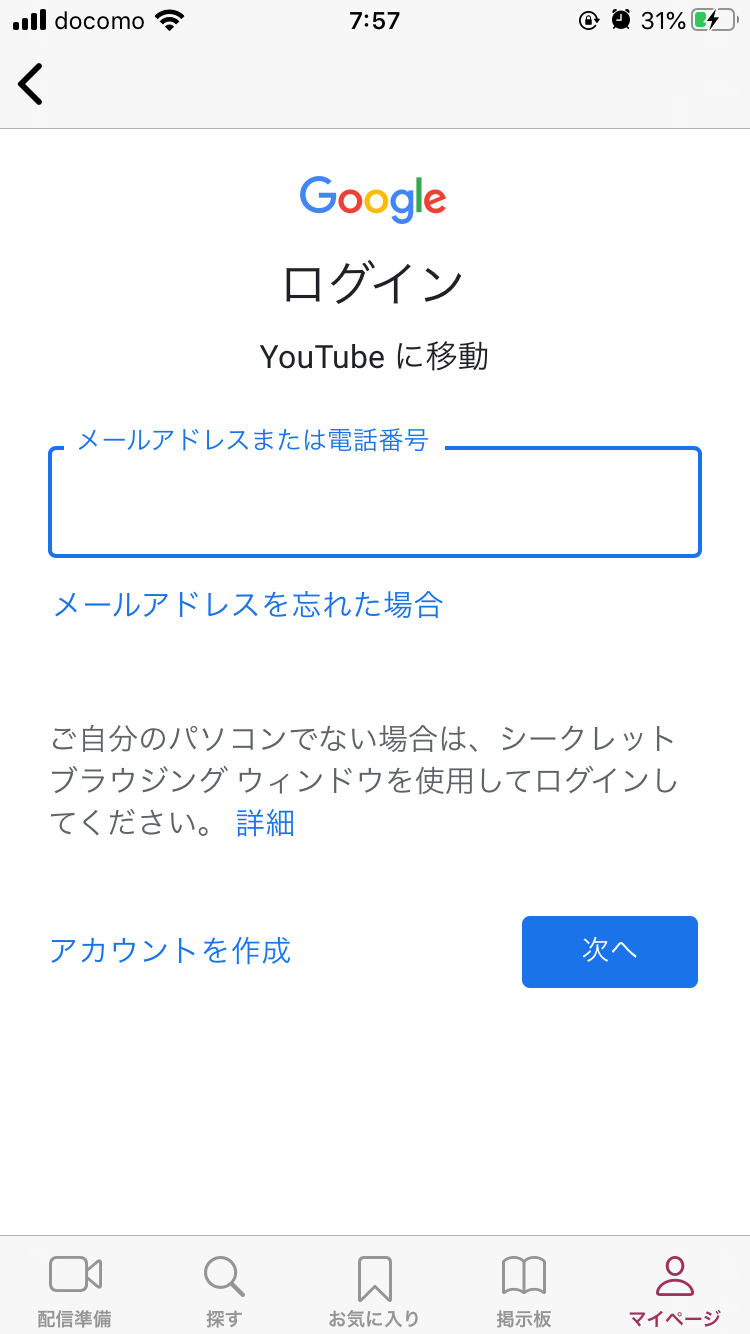
|
Sign in to Google. |
YouTube Live Settings. Not required if already set.

|
(1) By tapping "YouTube" again, YouTube Live settings will resume. |
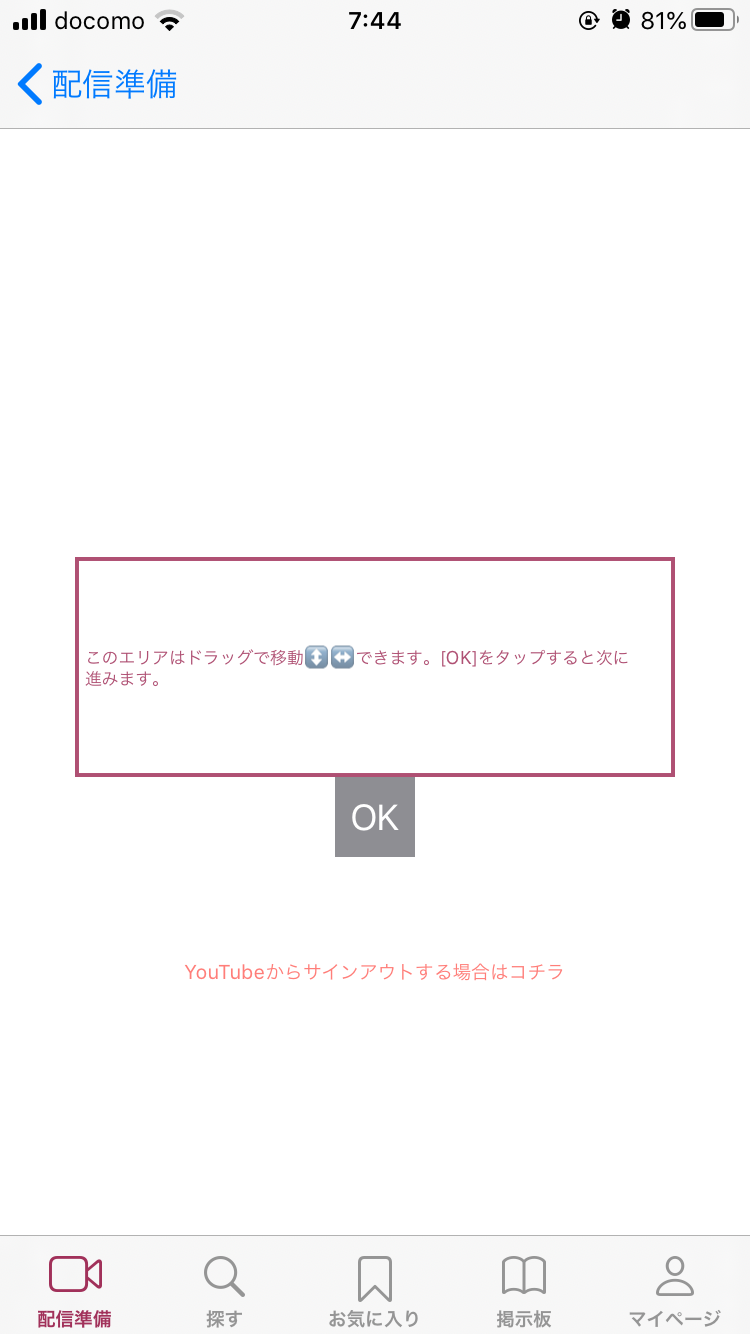
|
(2) * If you want to set up your YouTube account from the beginning, tap "Tap here to sign out from YouTube". |
Some changes have been made!
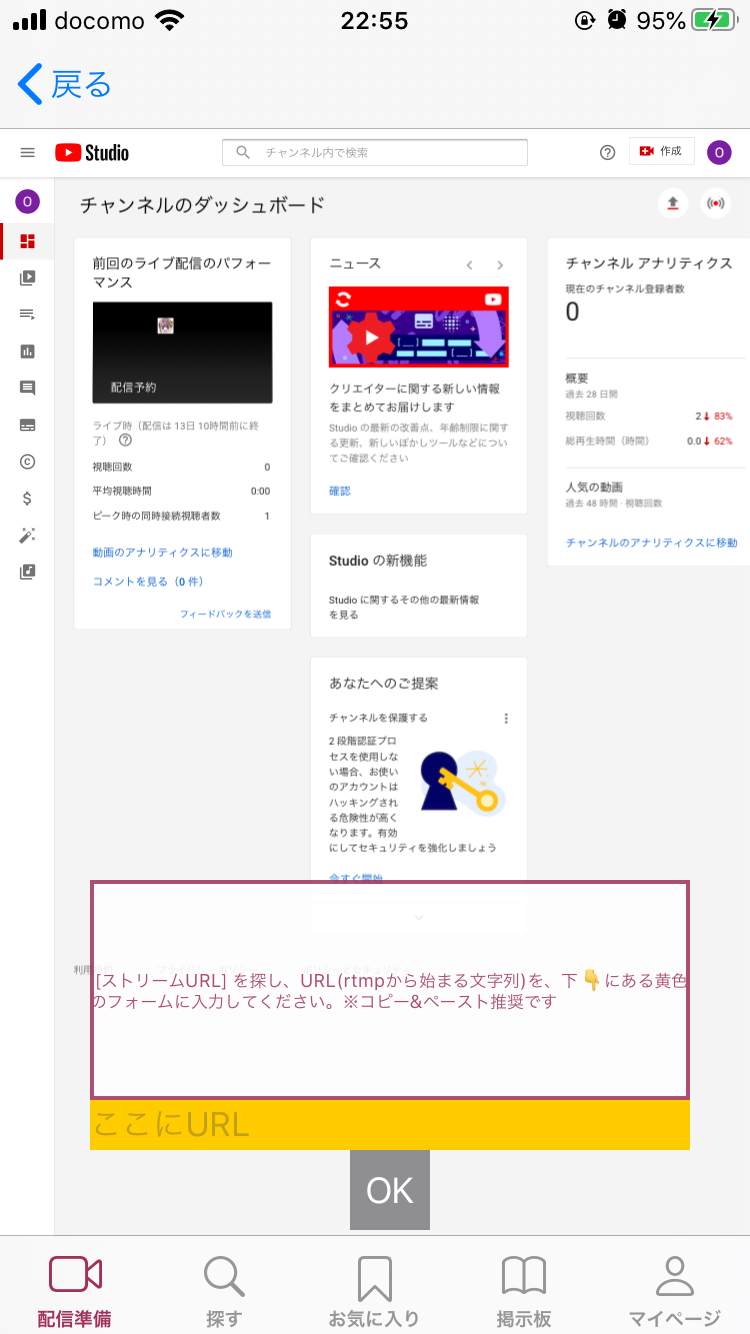
|
From the delivery preparation screen, tap the "YouTube" button, and this time tap the live icon ((⭕️)) in the upper right. |
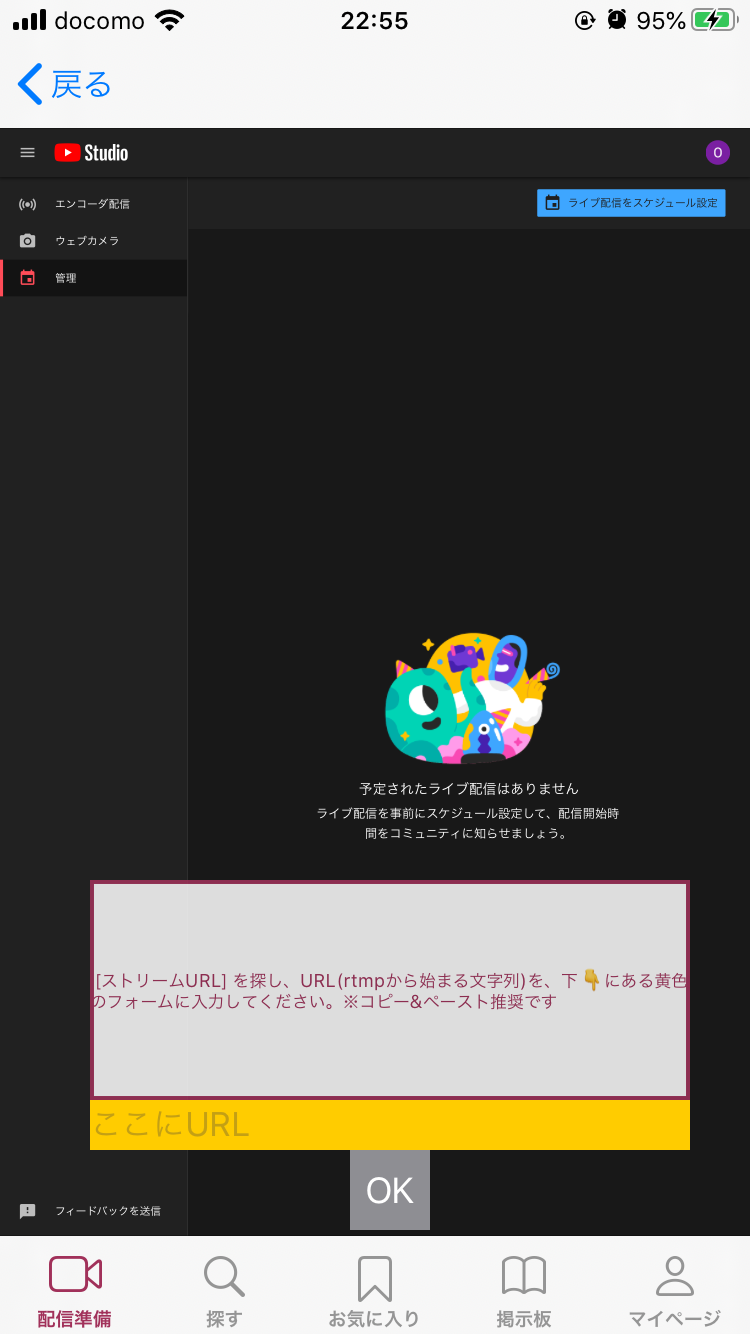
|
Tap "Encoder Delivery" from the menu on the left. |
YouTube Live Settings. Not required if already set.
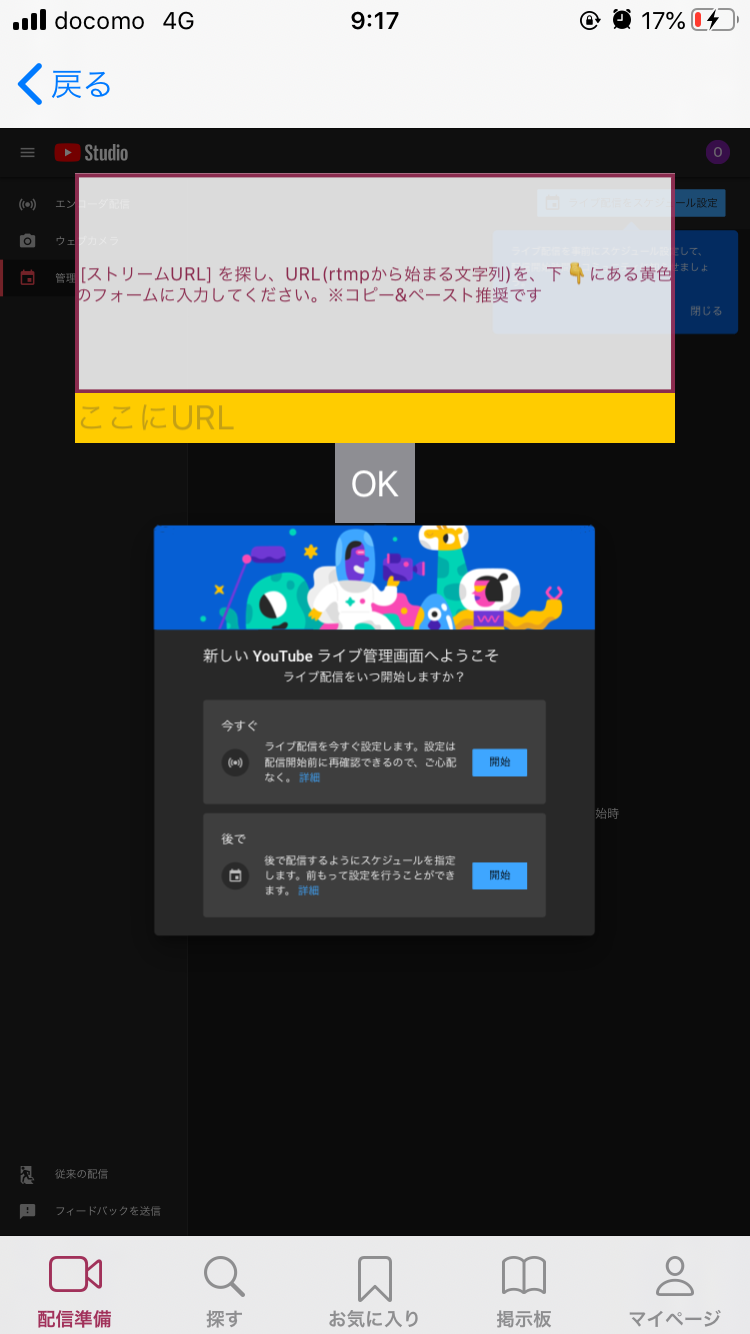
|
(1) You will see a screen like this when live streaming is enabled. Since you are using the VTeacher app, select "Streaming Software". |
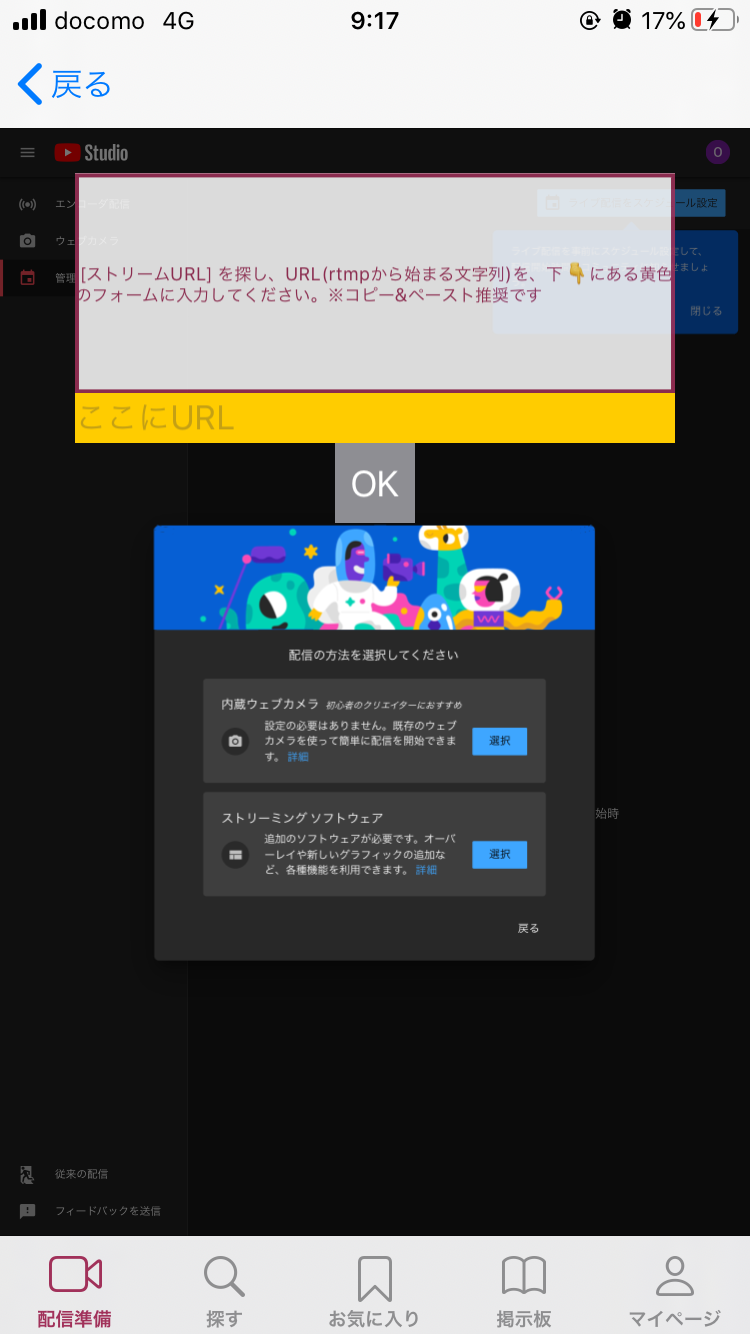
|
(2) You will see a screen like this when live streaming is enabled. Since you are using the VTeacher app, select "Streaming Software". |
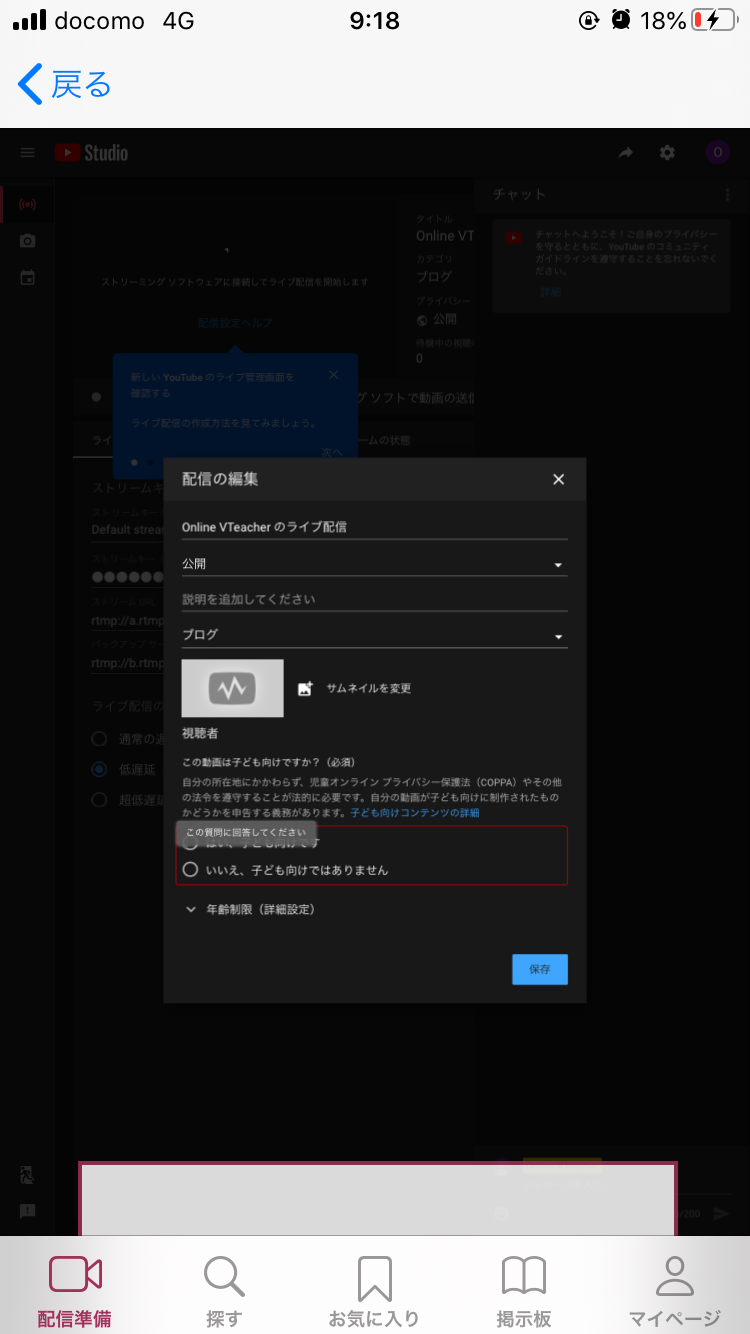
|
(3) For the first live distribution, the screen looks like this. Make it "public", answer the "Contents for kids" question, and "save". * This will display the URL/stream key for live distribution. You can live-stream from VTeacher by copying and pasting these values. |
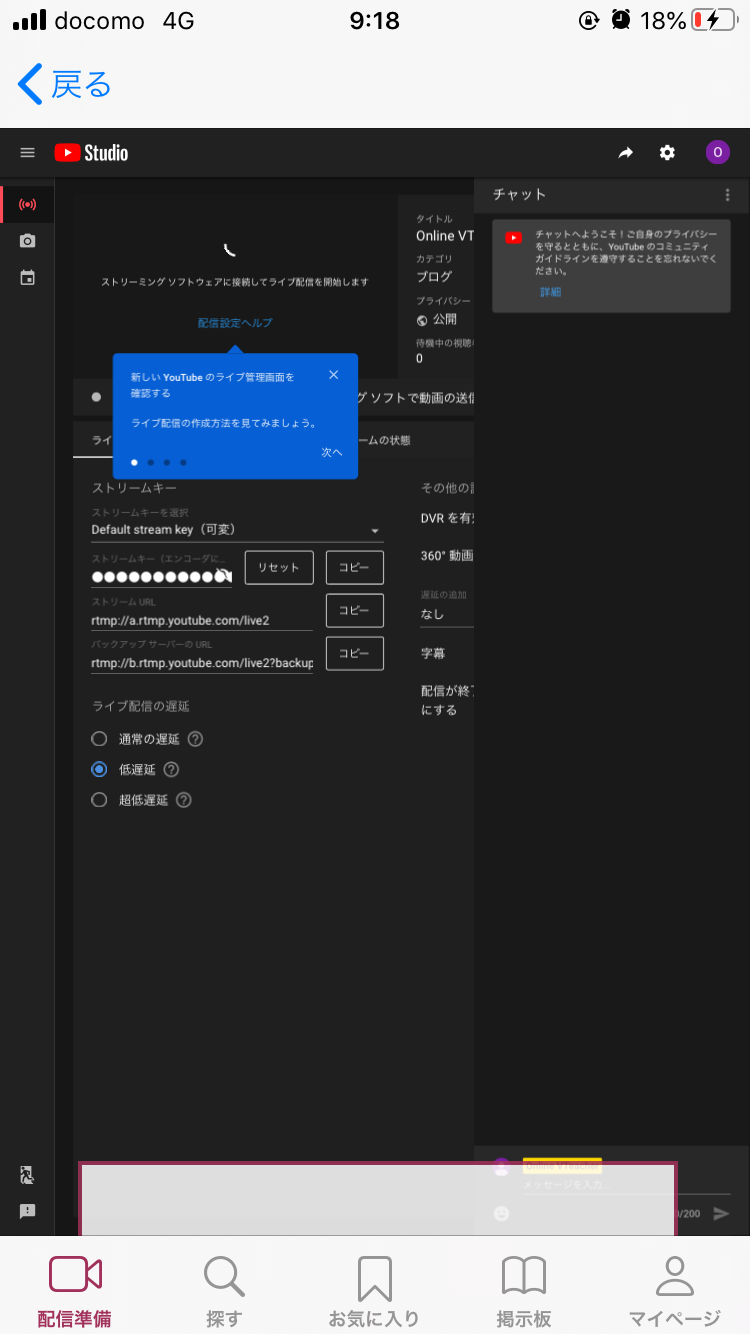
|
(4) Thank you for your hard work! This will bring up the new admin screen. |
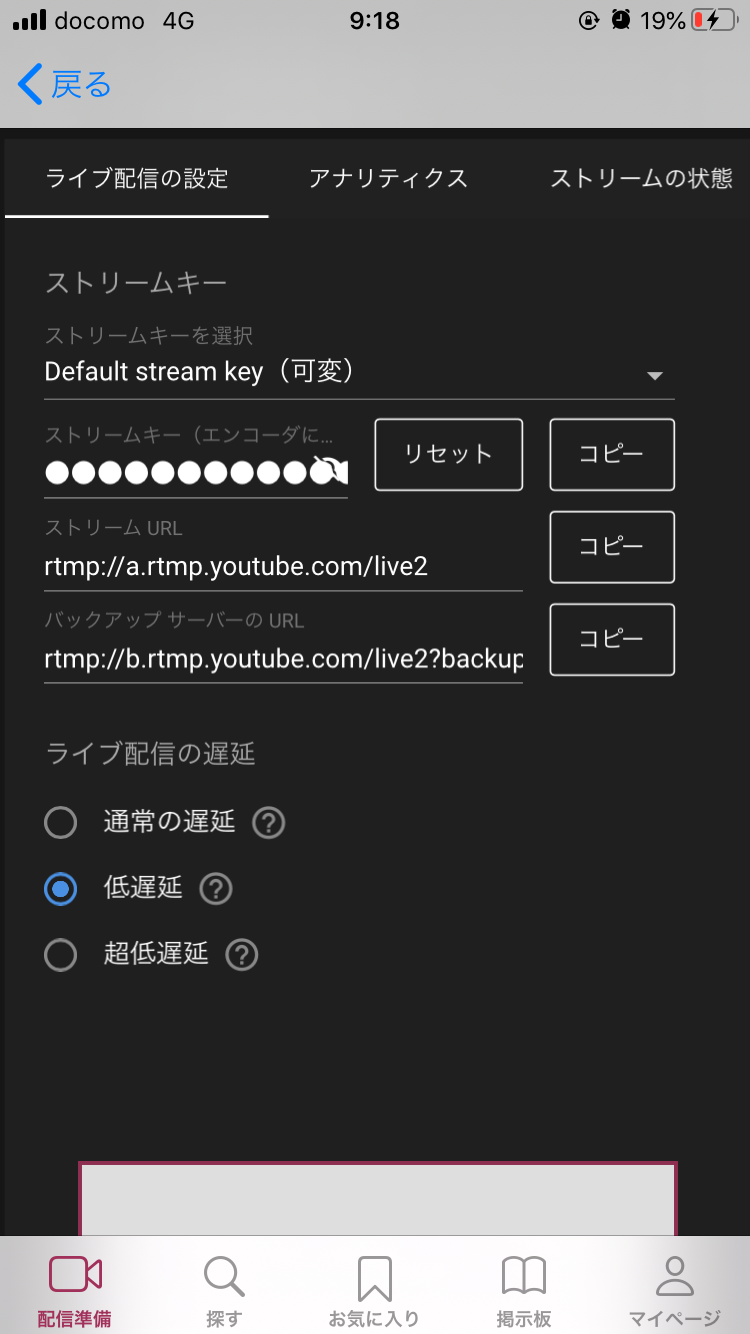
|
(5) The URL/stream key for live distribution is displayed. |
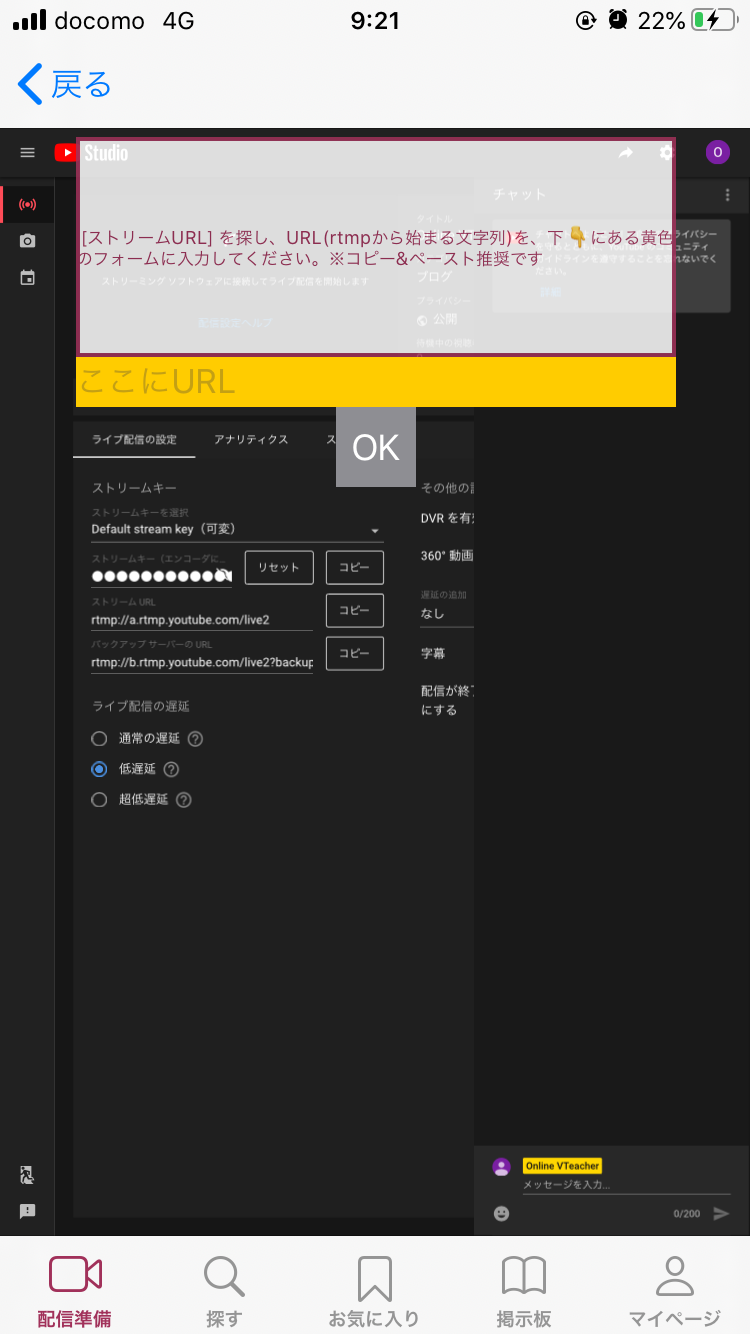
|
(6) Register these values in VTeacher (copy and paste the stream URL into the yellow form and tap "OK", enter the stream key in the yellow form and tap "OK"). Now you can do YouTube live. |
Movie
When I try to live stream, it is not reflected in my channel?
|
|
Replay (recording / archiving after distribution) settings
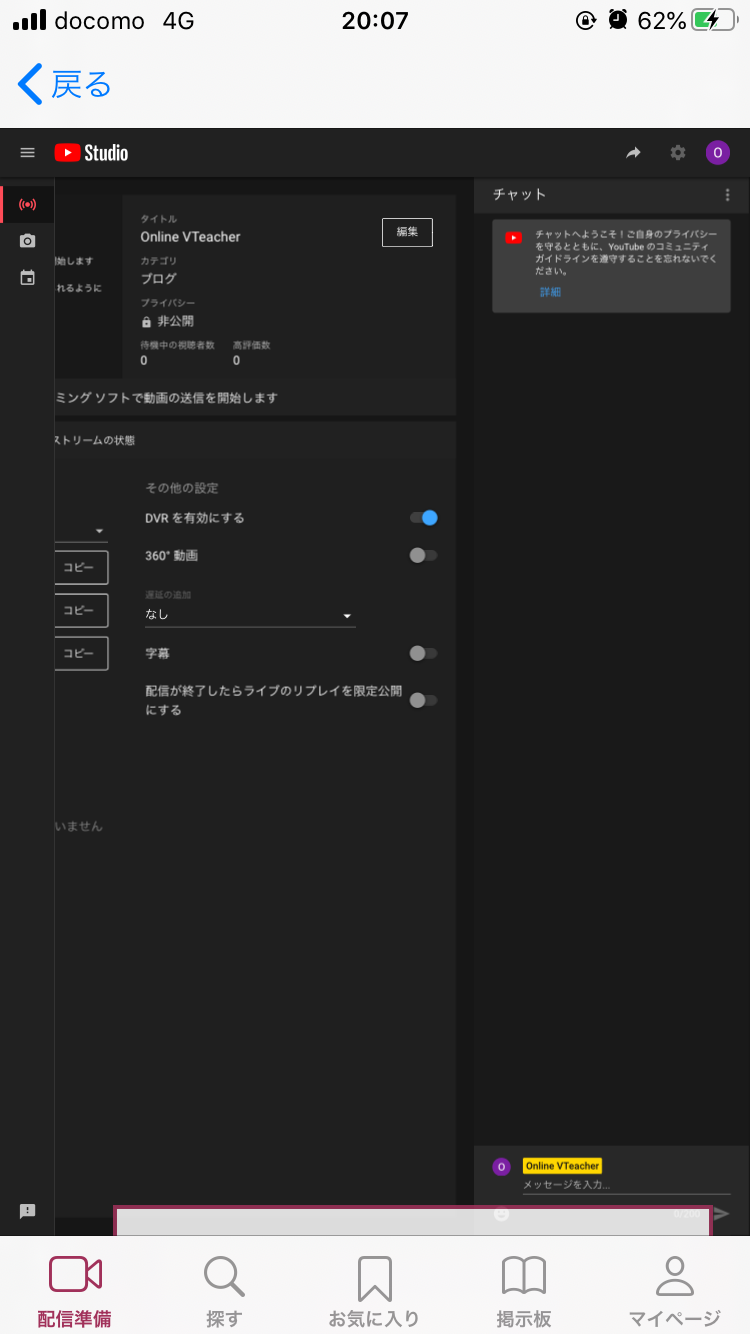
|
(1) This is a method to publish the recording as "past live distribution" after live distribution. |
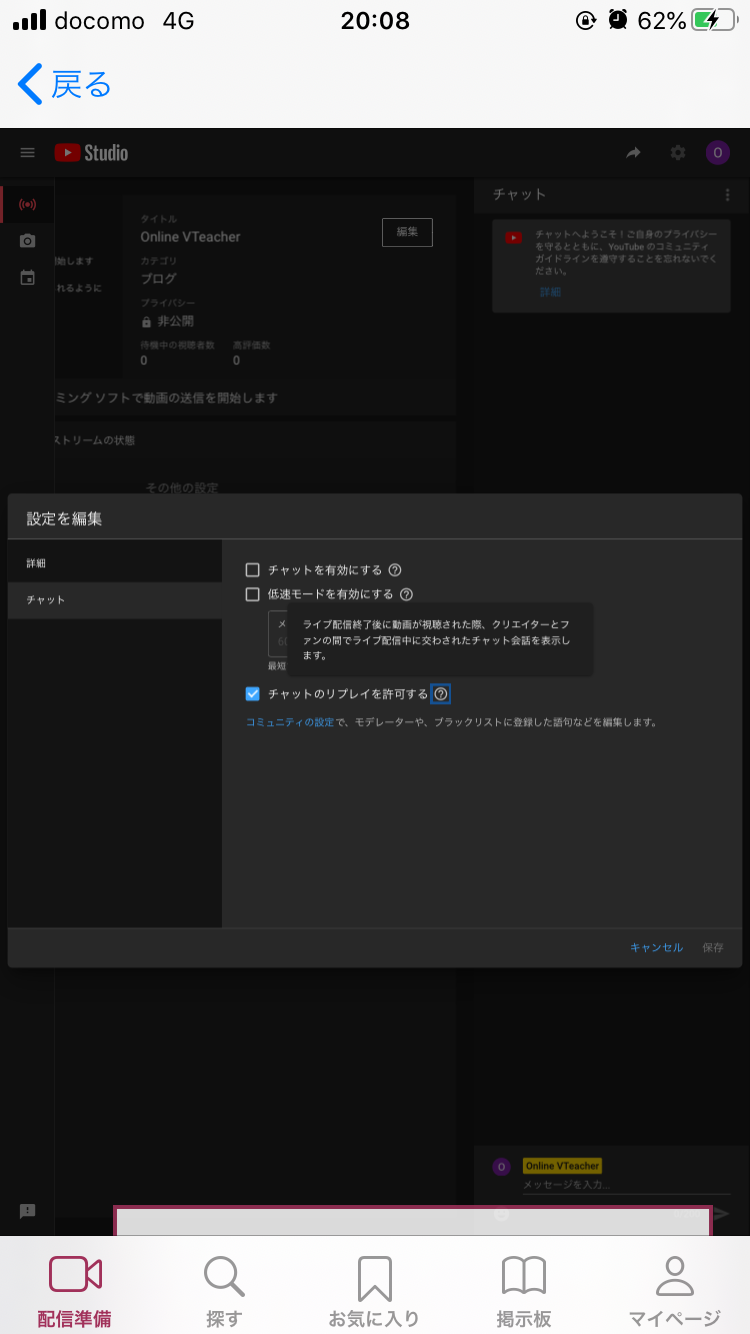
|
(2) This is a method to reflect the message written in the chat during live distribution in the recording. |
YouTube Live Settings. Not required if already set.
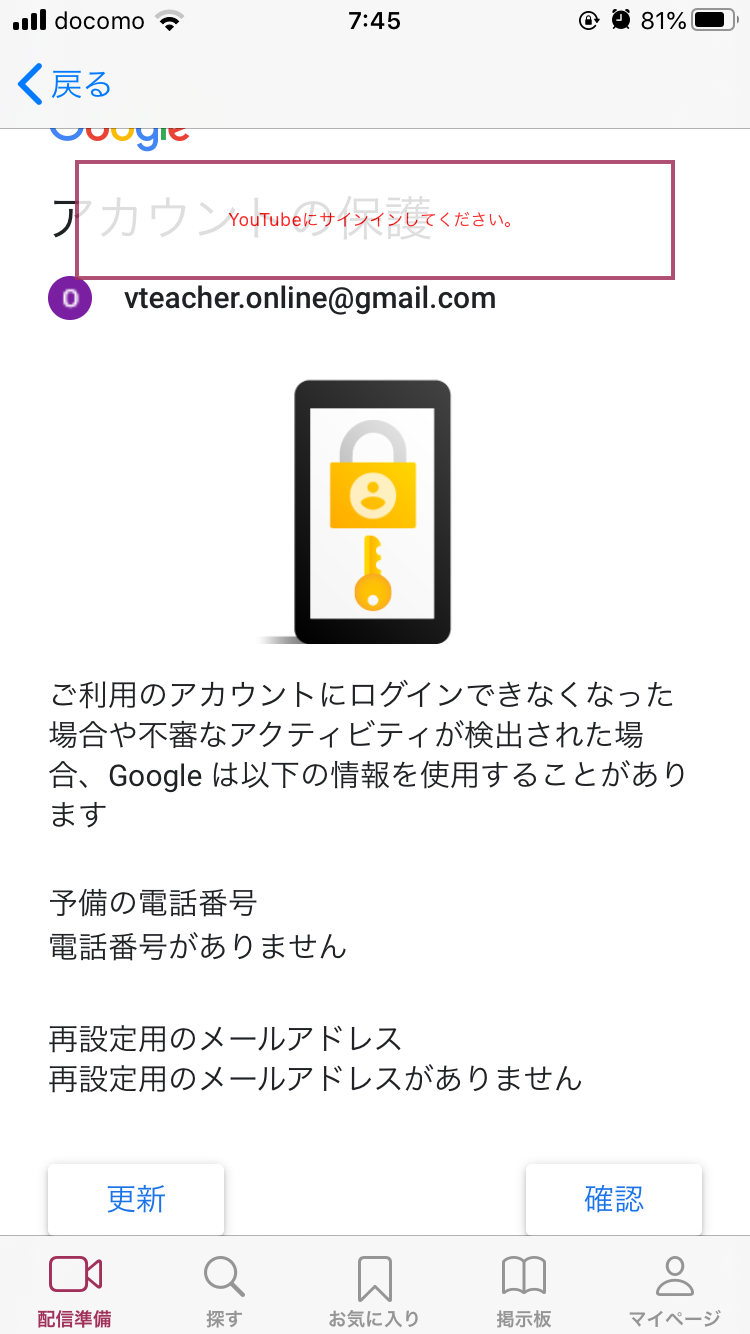
|
(1) When you sign in with your YouTube account for the first time, the screen may look like this, but you can confirm with "OK". |
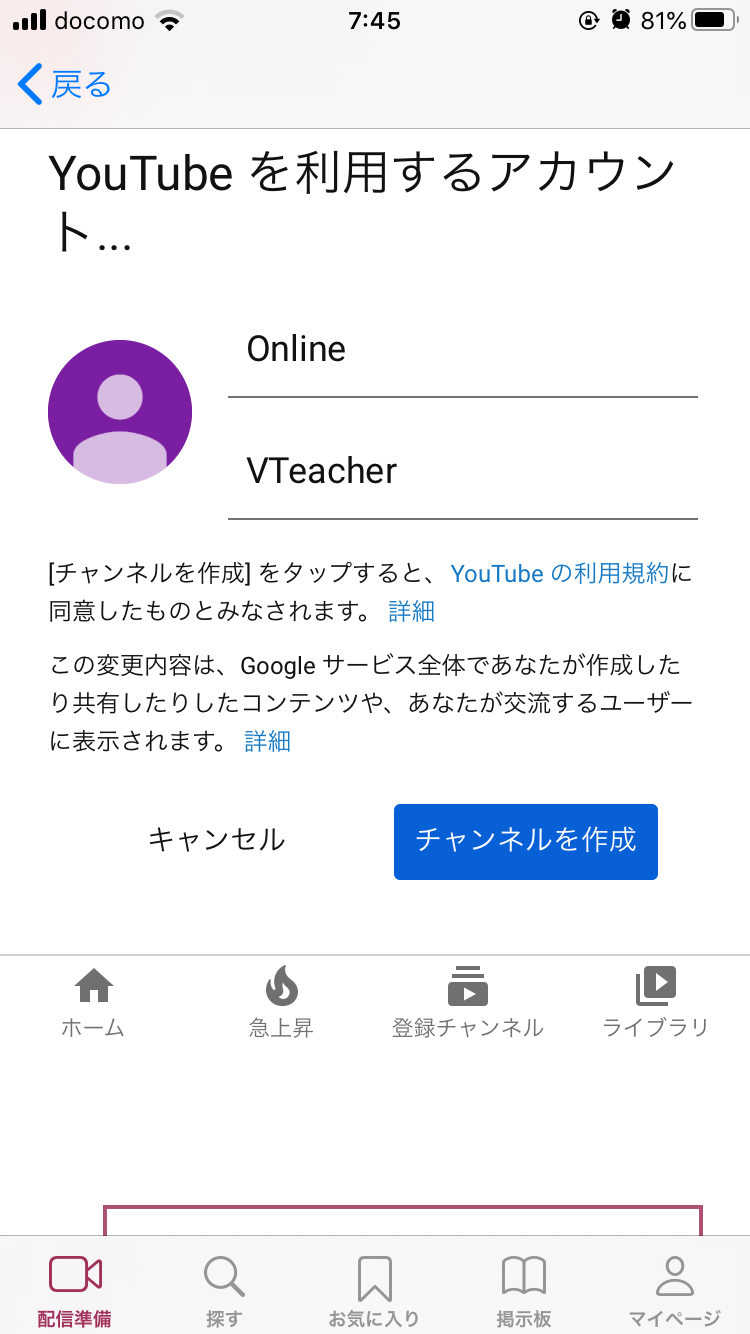
|
(2) When you open the YouTube management screen for the first time, it will look like this. Tap "Create Channel". |
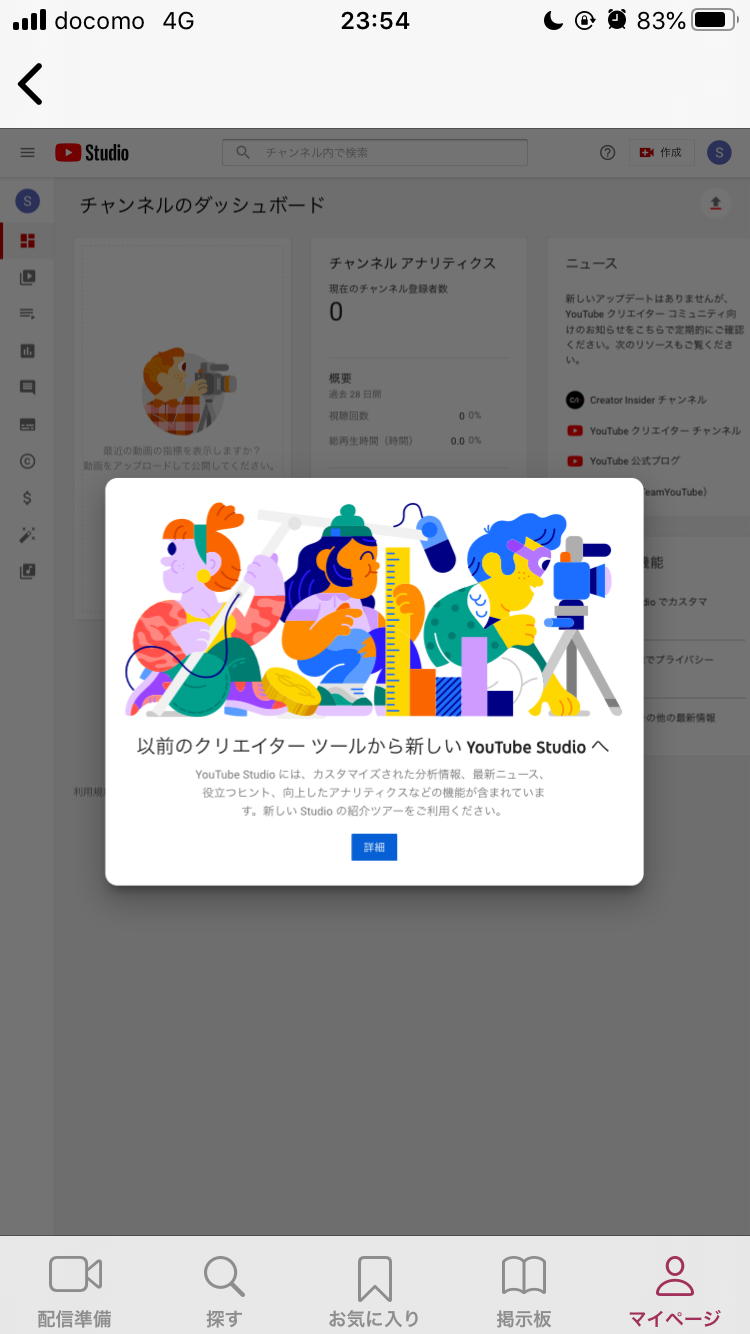
|
(3) The dashboard is displayed. |

|
(4) By tapping "YouTube" again, YouTube Live settings will resume. |
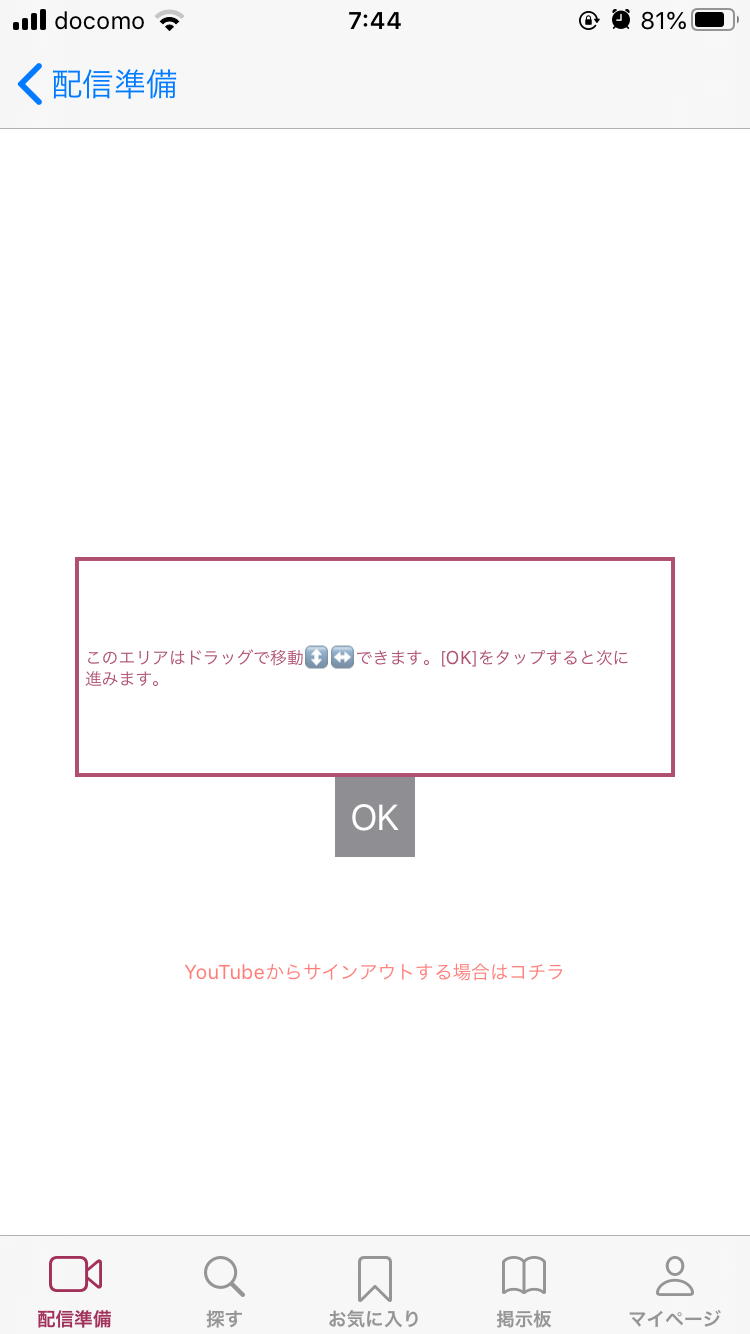
|
(5) Tap OK. |
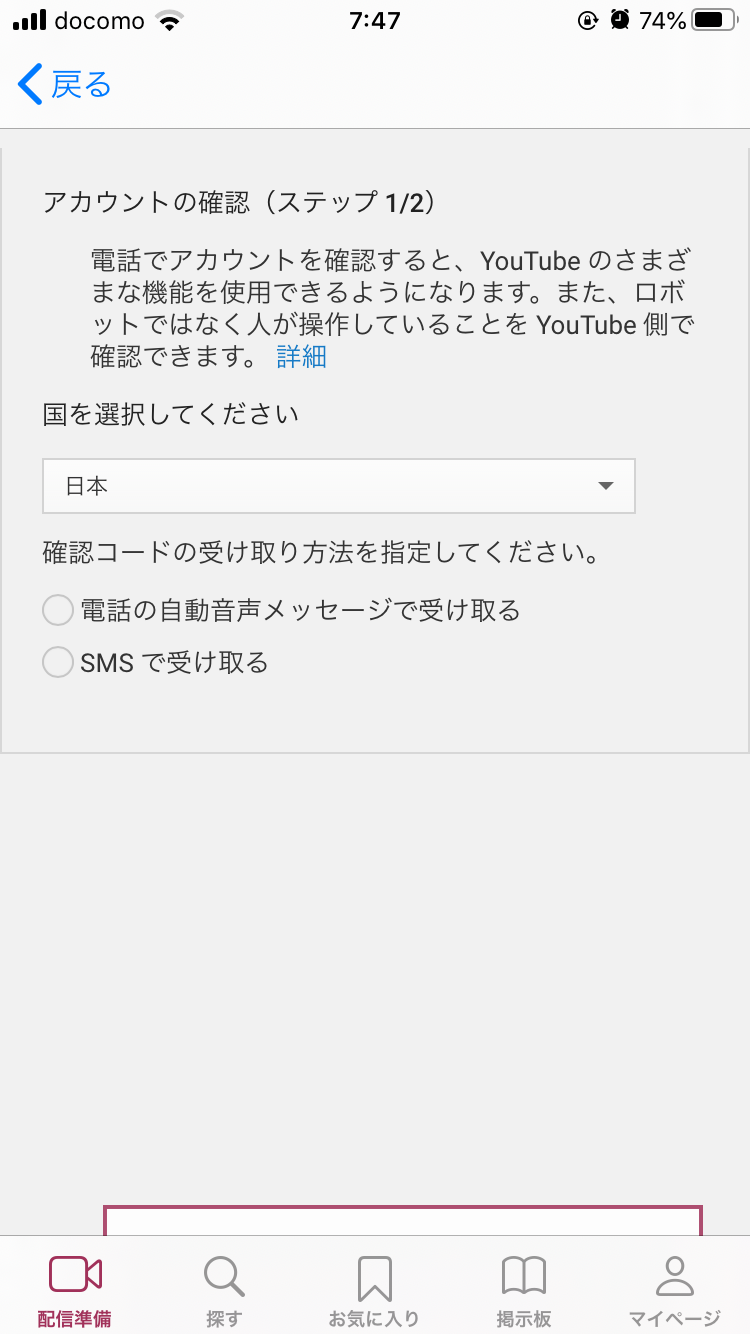
|
(6) You need a mobile phone to enable YouTube Live. Follow the instructions and enter the 6-digit code you received on your mobile phone. |
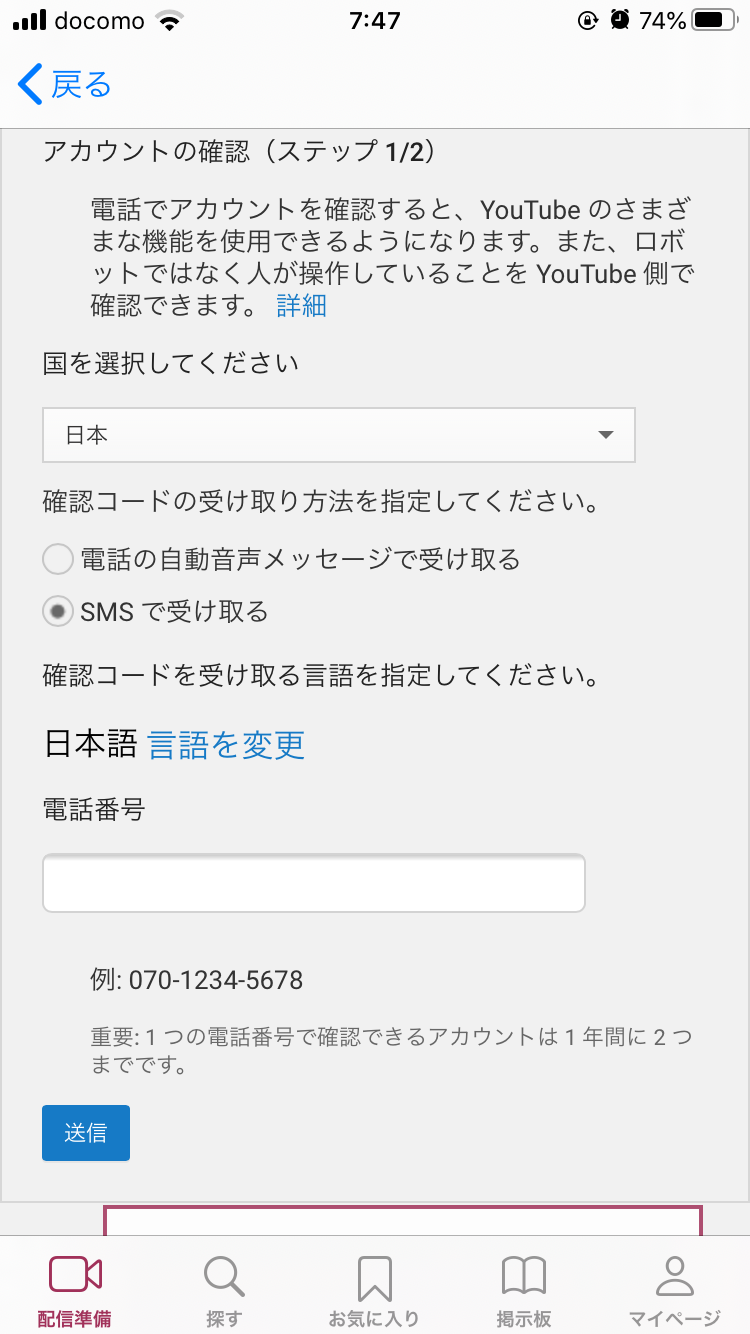
|
(7) Follow the instructions. |
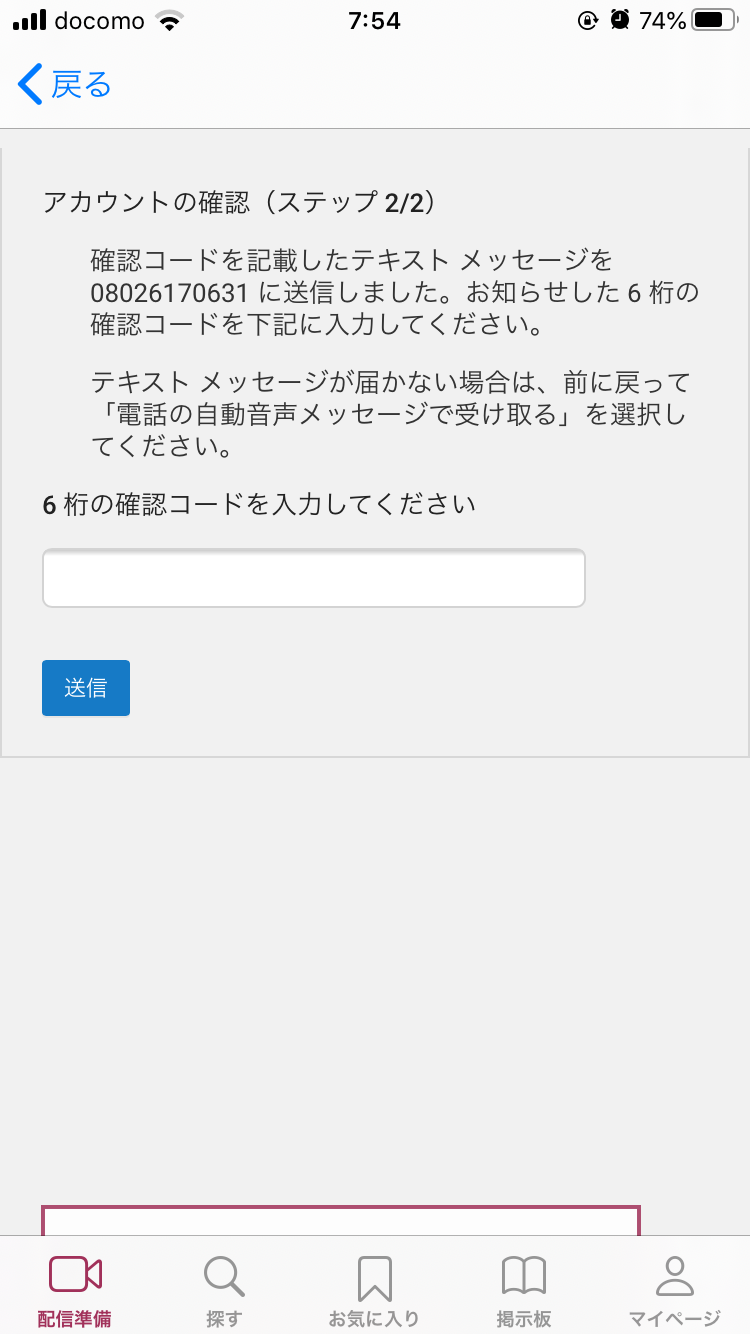
|
(8) Enter the 6-digit code. |
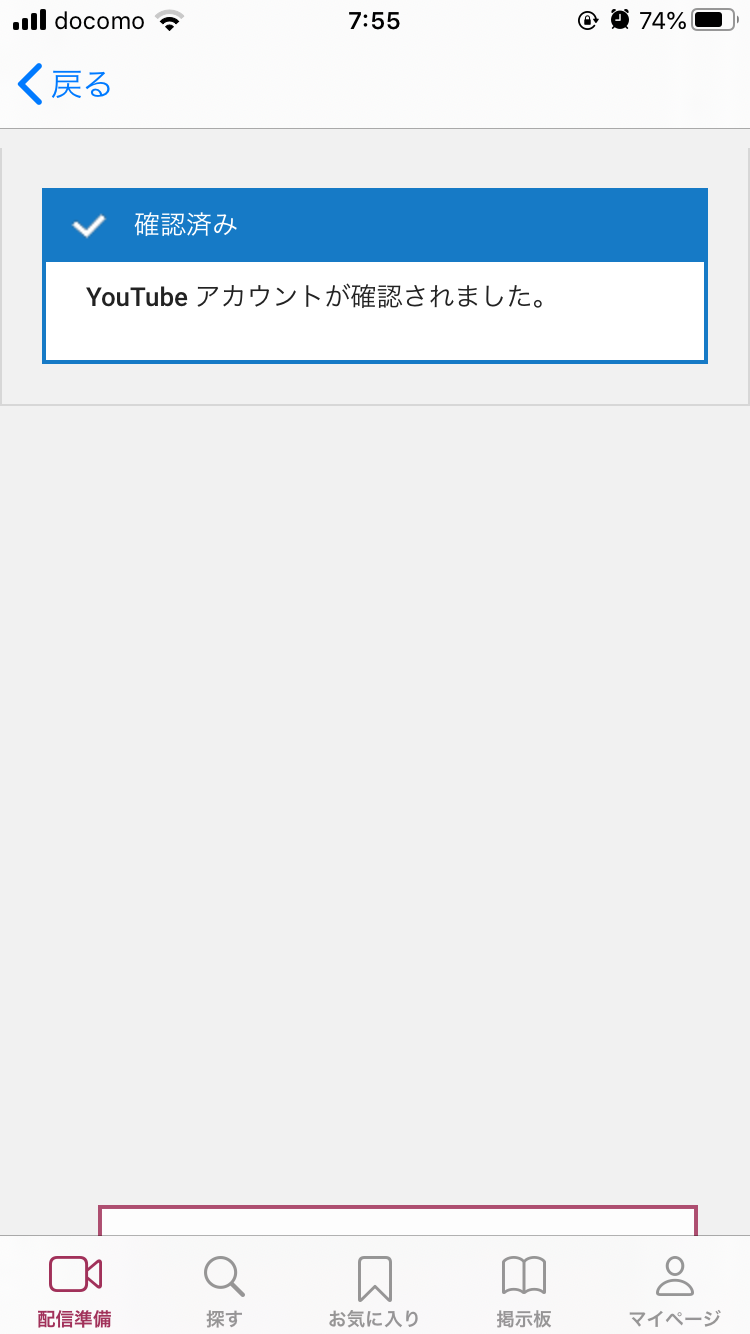
|
(9) If the authentication is successful, the screen will look like this. |

|
(10) Tap "Dashboard" to return to the first screen. |
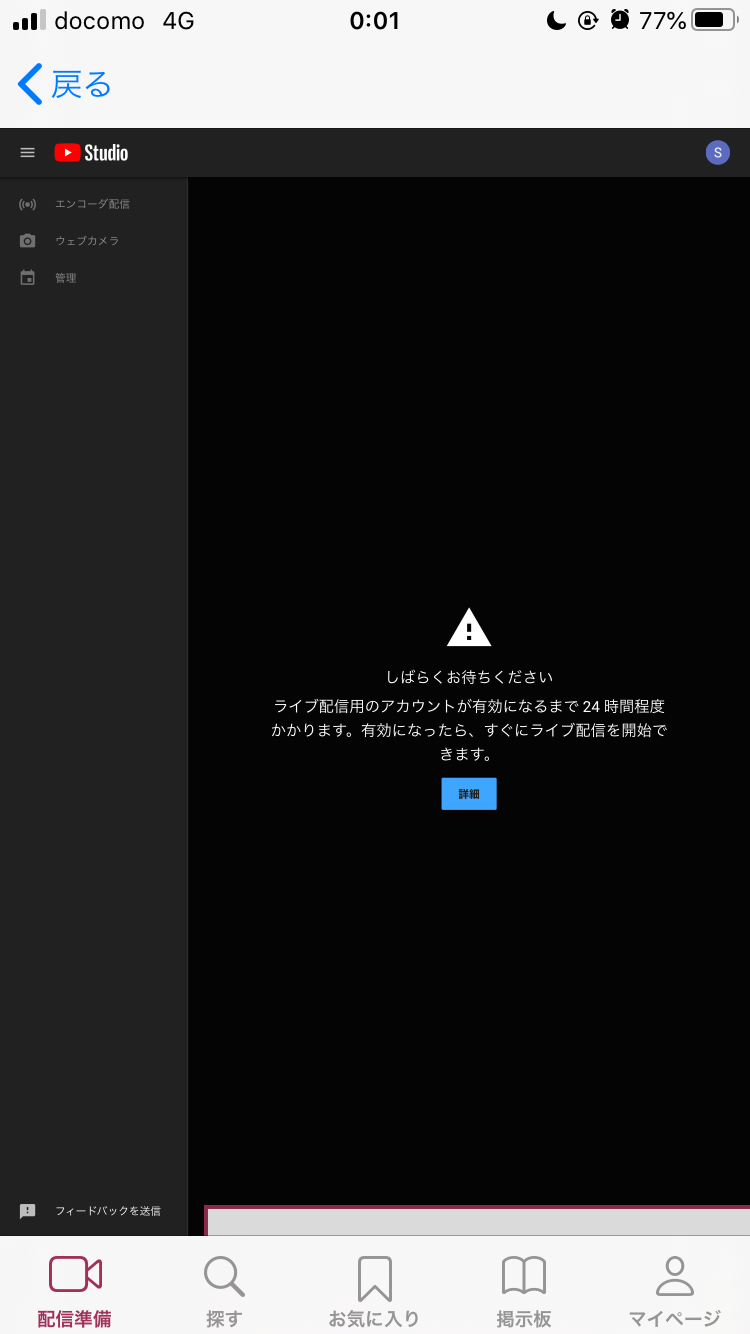
|
(11) It will take about 24 hours until the live streaming becomes possible after the mobile phone number is verified. |
Video quality / Audio quality / FPS settings
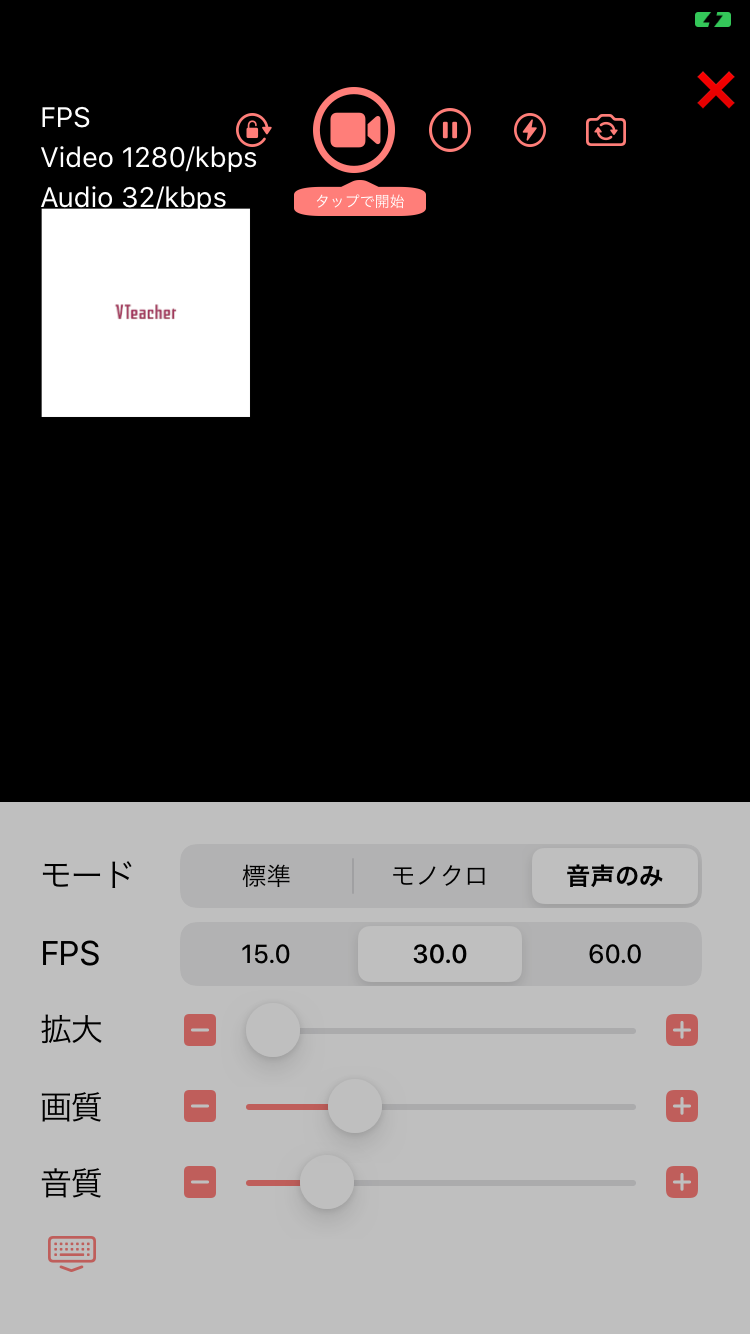
|
(1) You can change the video quality, audio quality, and FPS on the live distribution screen. |
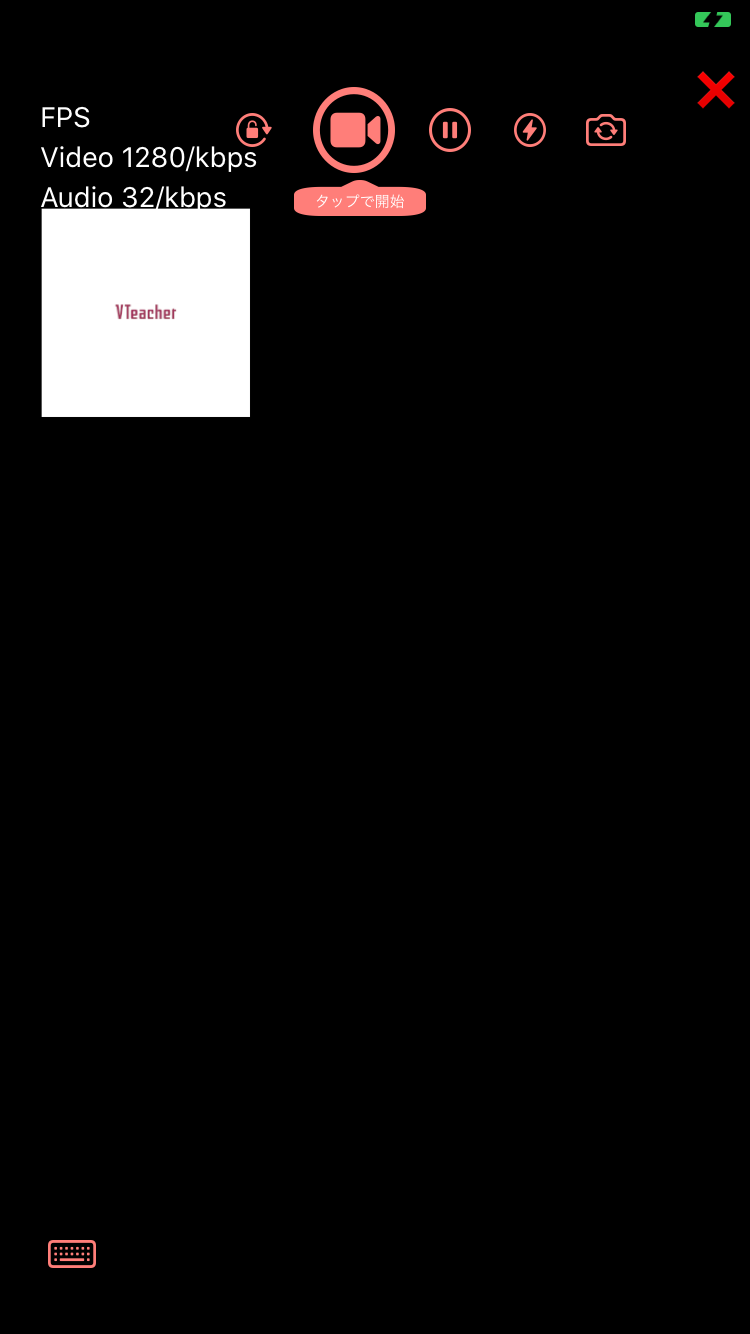
|
(2) By tapping the icon at the bottom left, you can hide the controller such as image quality. Tap it again to display the controller. |
How to tell live viewers the URL for viewing
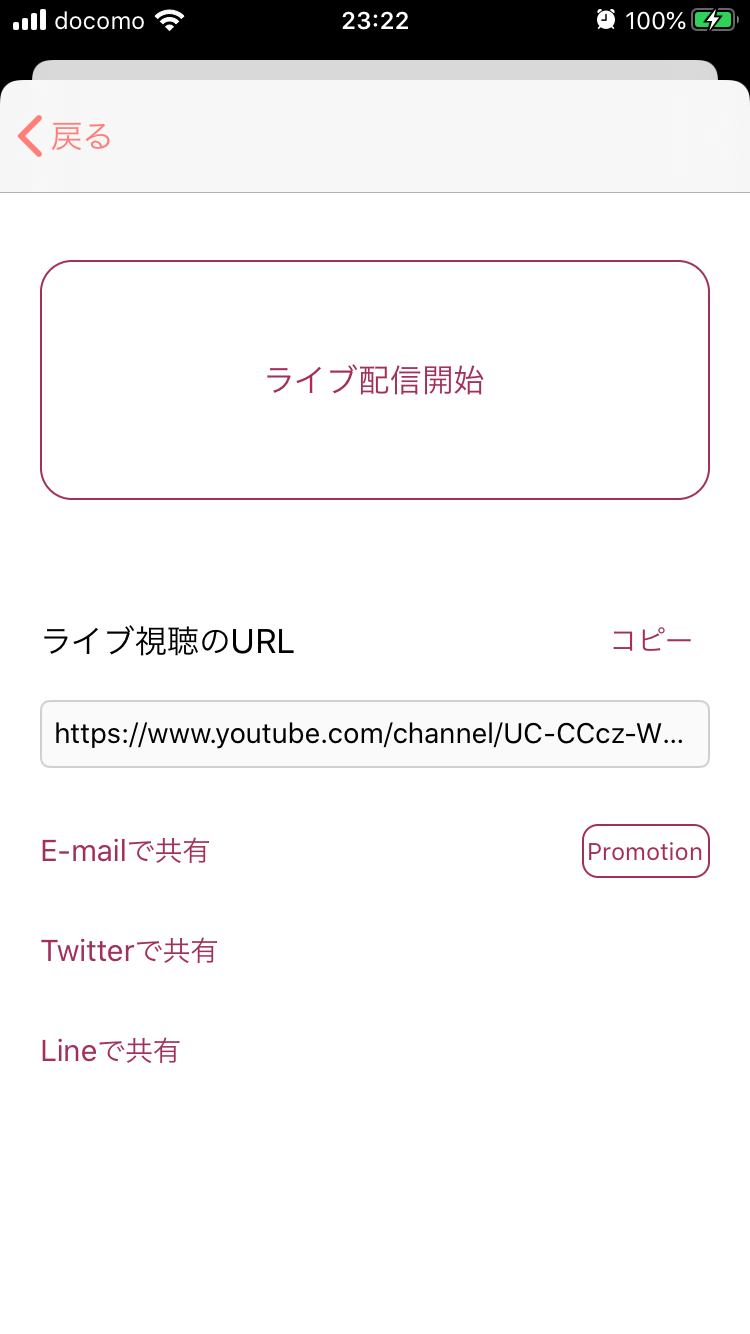
|
(1) The URL of the live distribution is displayed before the live distribution (in the screen on the left). You can copy the URL by tapping "Copy". |
Horizontal screen (Live-streaming by camera)
|
Swipe down from the top right corner of the screen (for iPhones with a home button, swipe up from the bottom of the screen) and tap the "Lock screen portrait" button to turn it off. |
Edit stream (title / description / category / thumbnail, etc.)
|
* Since the PC screen is operated with the iPhone, it is difficult to use, but it can be edited. (1) Drag the input form to move it down. (2) Swipe the top of the screen to the left to find the "Edit" button. (3) Click the "Edit" button to change the title / description / category / thumbnail, etc. (4) Click the "Change Thumbnail" button to return the layout to the correct position, so tap "Save" to finish. |
|
Regarding the change of thumbnails, if thumbnails have already been registered, processing may be delayed depending on the status of the internet line. After tapping the 3-point reader, wait about 10 seconds and then tap "Change". |
Delivery reservation (live delivery scheduled in advance)
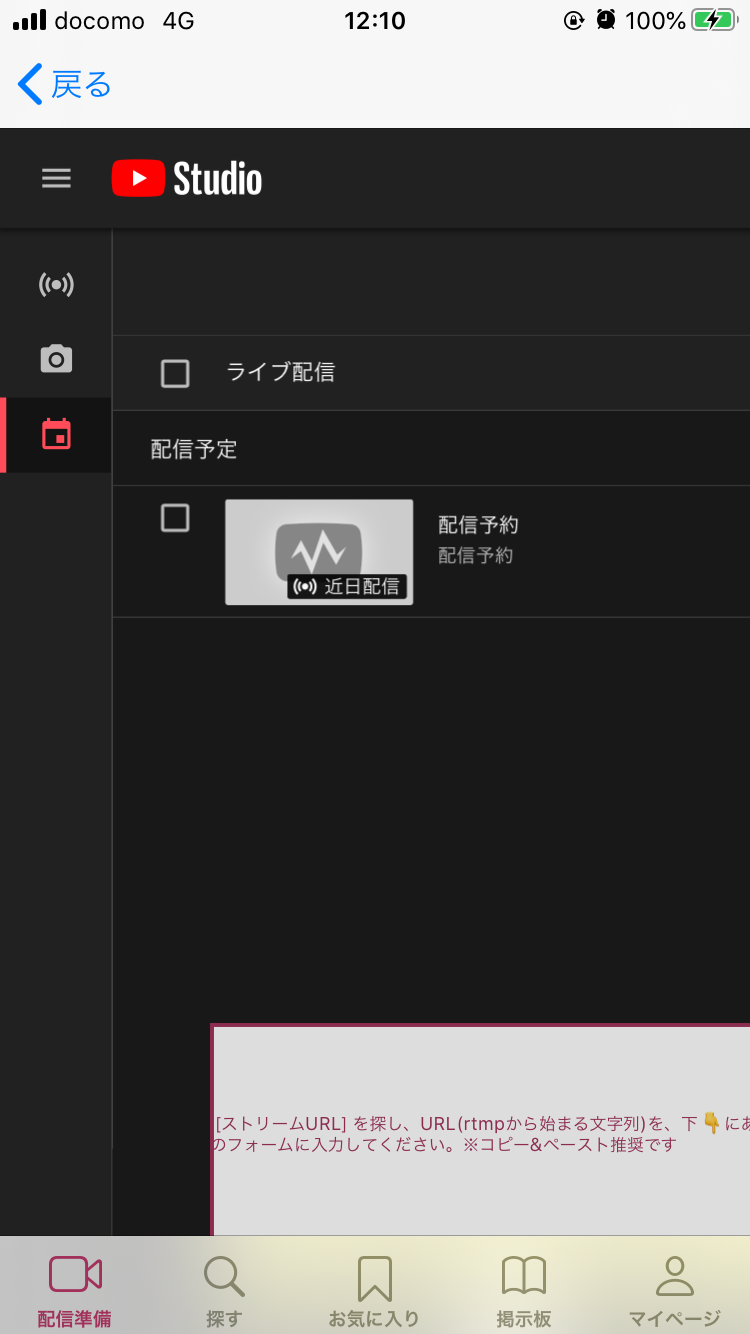
|
(1) On the YouTube live management screen (left image), tap the "Manage" icon from the menu on the left. |
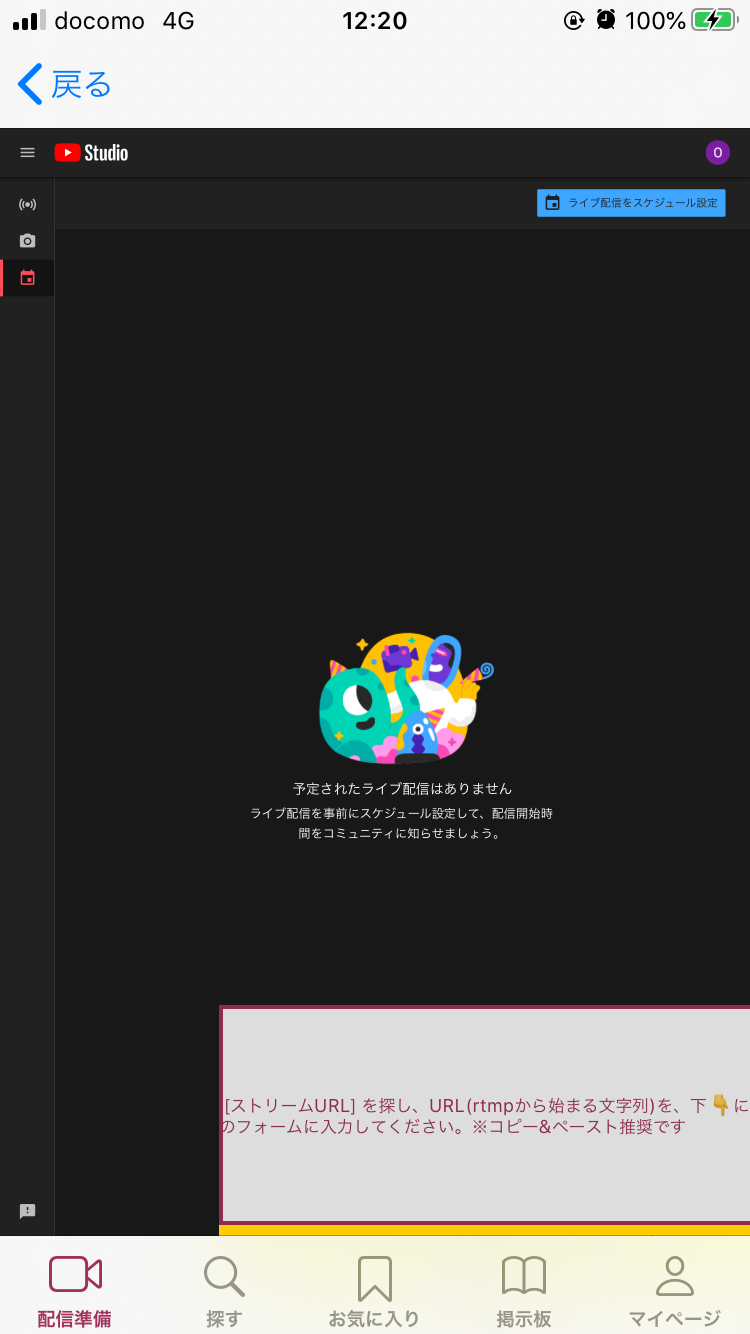
|
(2) Tap Schedule Live Stream in the upper right. Create a new one. Enter the live distribution information (title, etc.). Tap Create Encoder Delivery. |
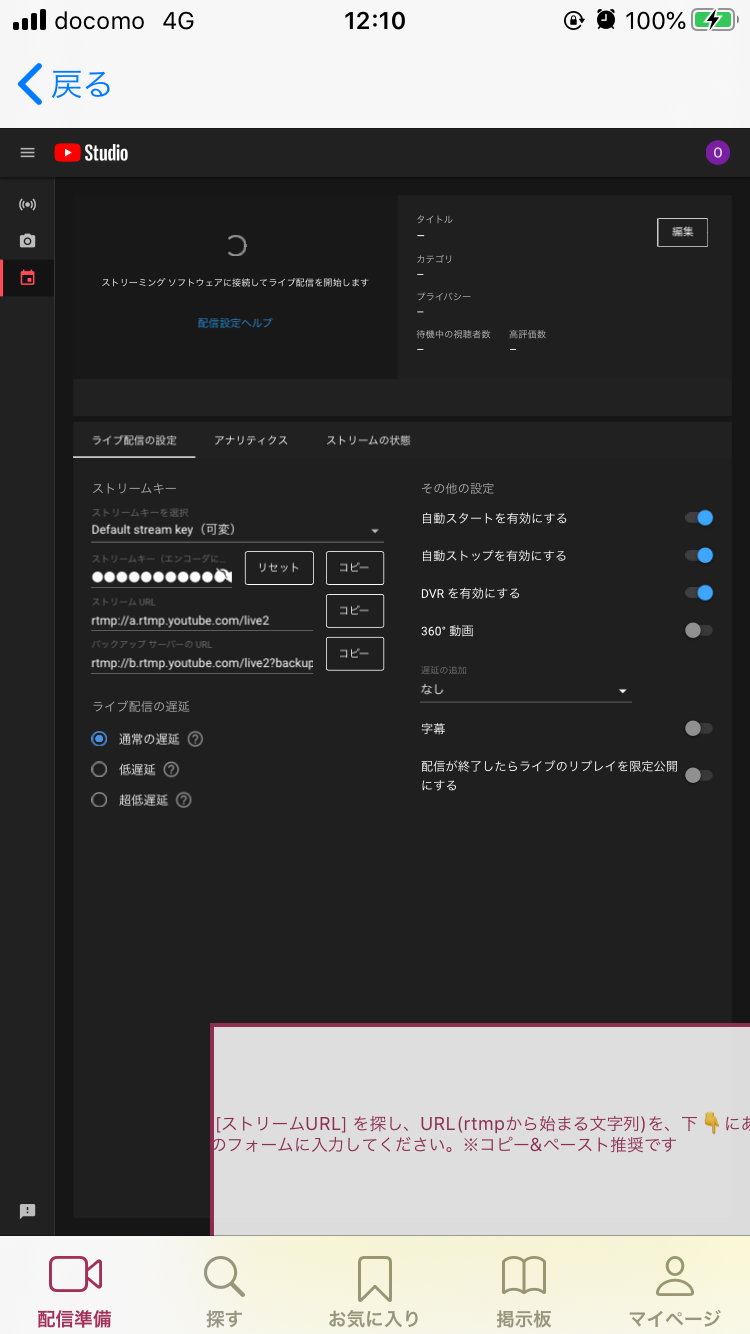
|
(3) Tap the title of the live stream you created. Copy the stream URL and stream key and paste them into the yellow form. Enable automatic start. Enable automatic stop. Tap OK on the yellow form. You can close the app. |
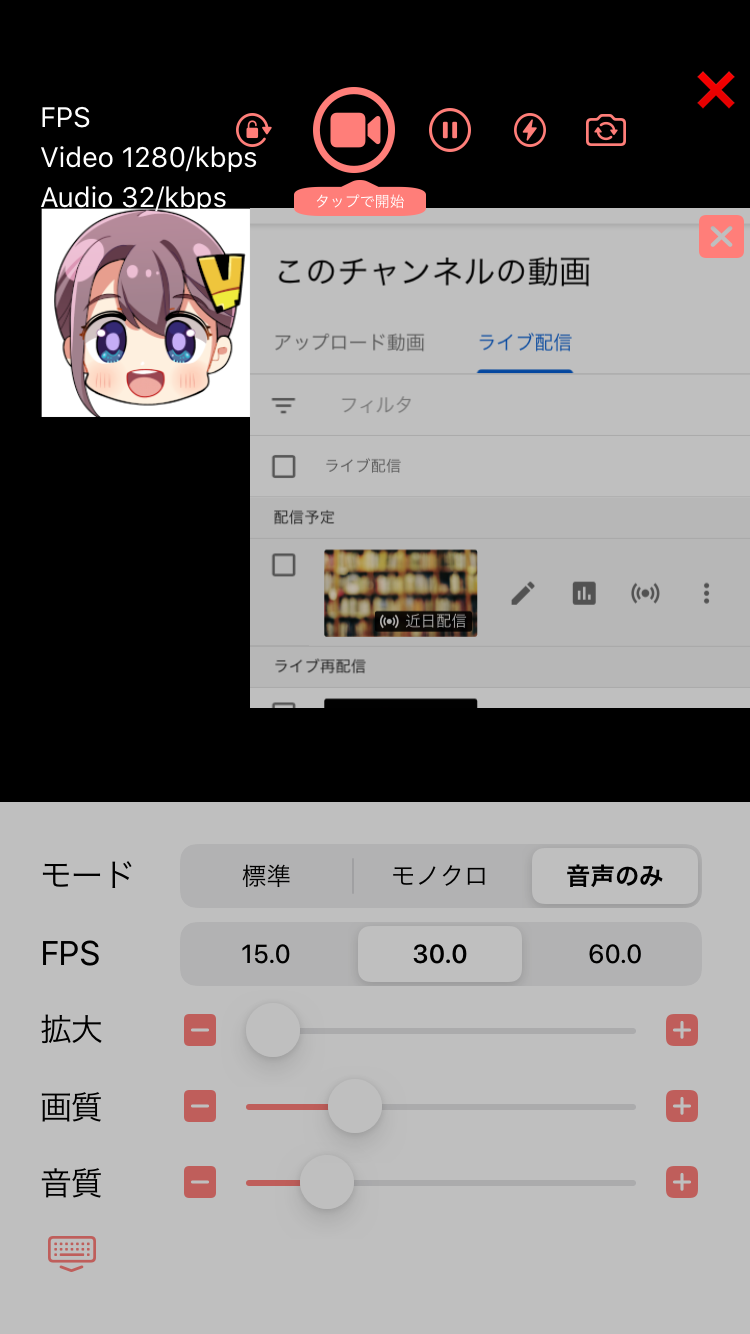
|
(4) Launch the app when the delivery time comes. Tap the live stream. Tap Start now with current settings without changing YouTube settings. Select a delivery method. Live streaming will start. Open the video list in the preview. Tap the live stream you plan to stream. Tap the live icon ((⭕️)). Please enlarge (pinch out) and use. |
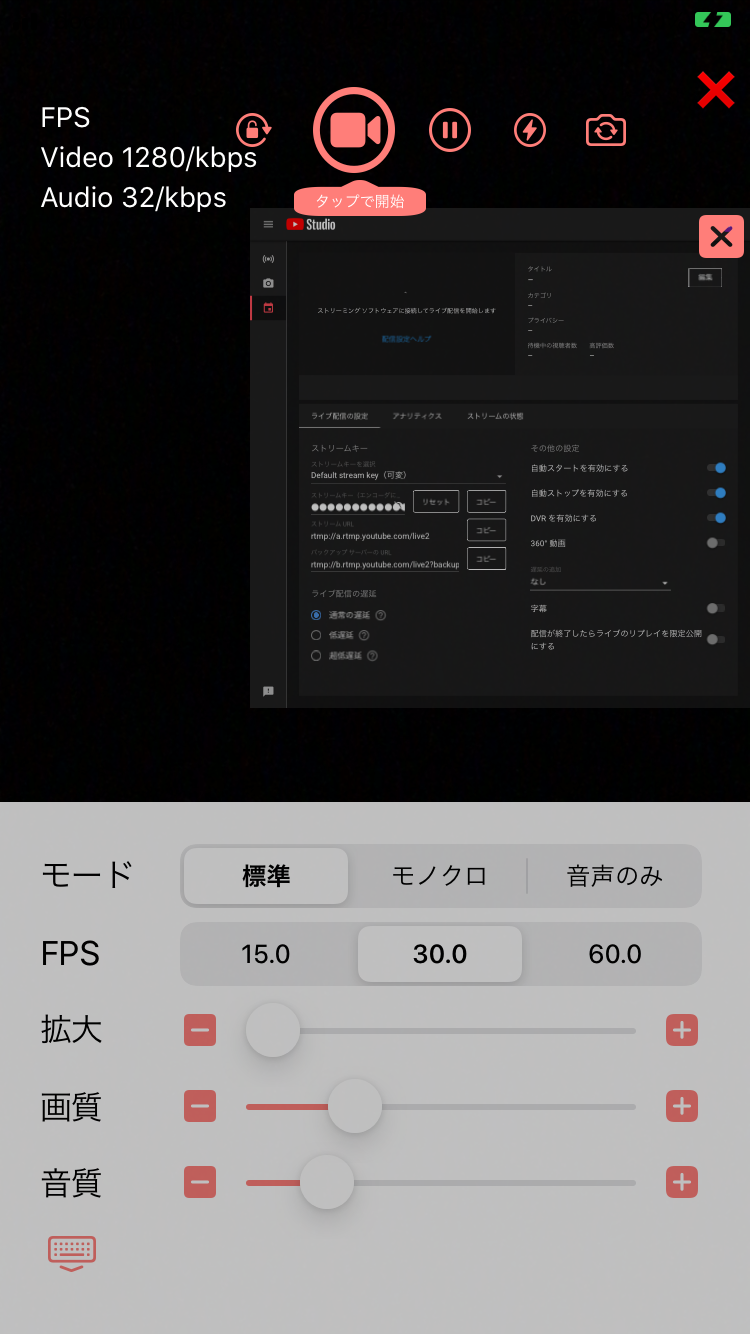
|
(5) The rest is the same as normal live distribution. Do not duplicate stream keys. Will it fail? Please delete the scheduled live stream. |
Amazon Associates
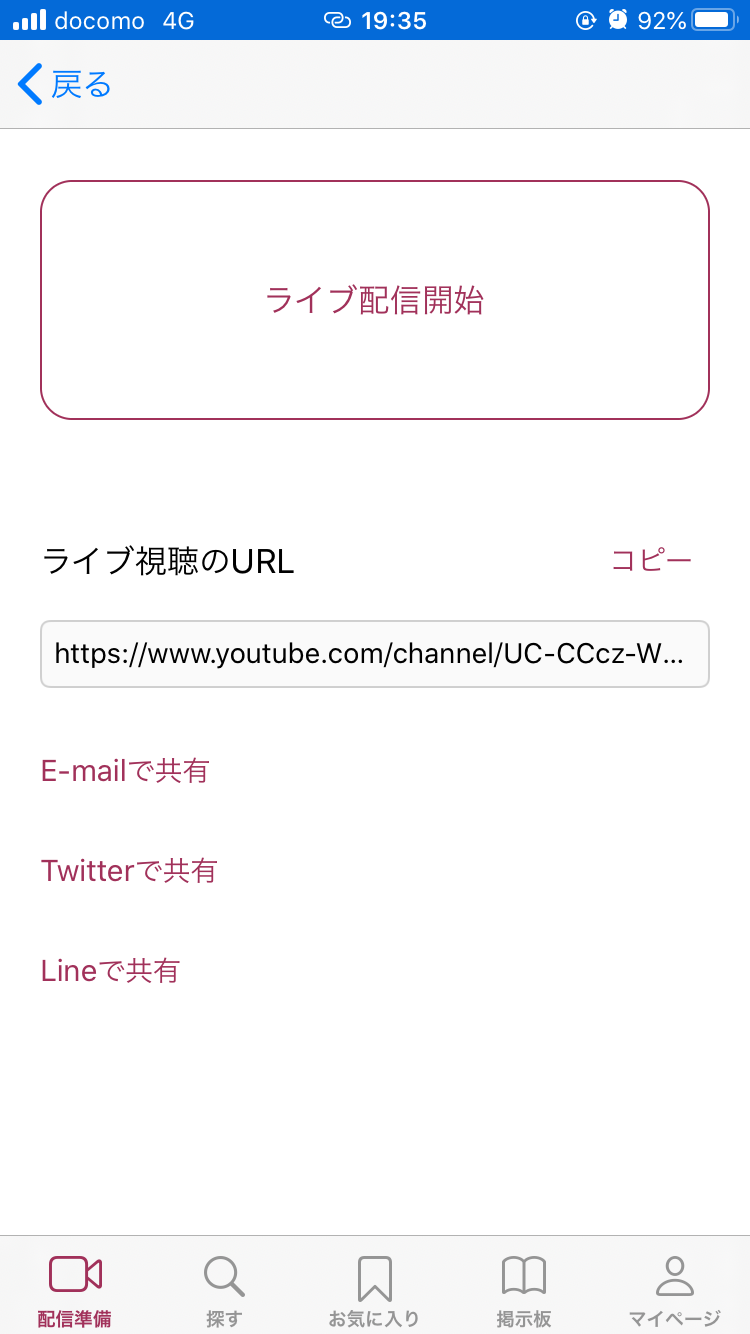
|
|
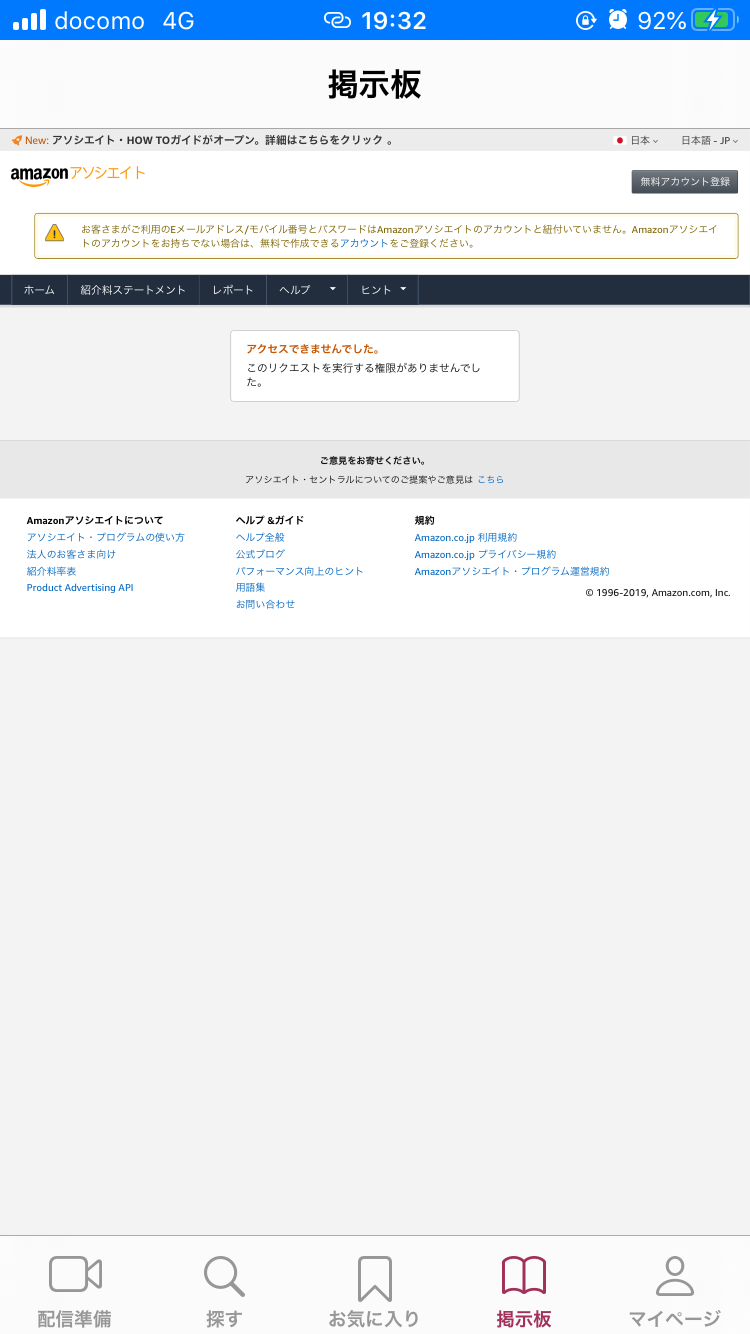
|
(2) Sign up. |
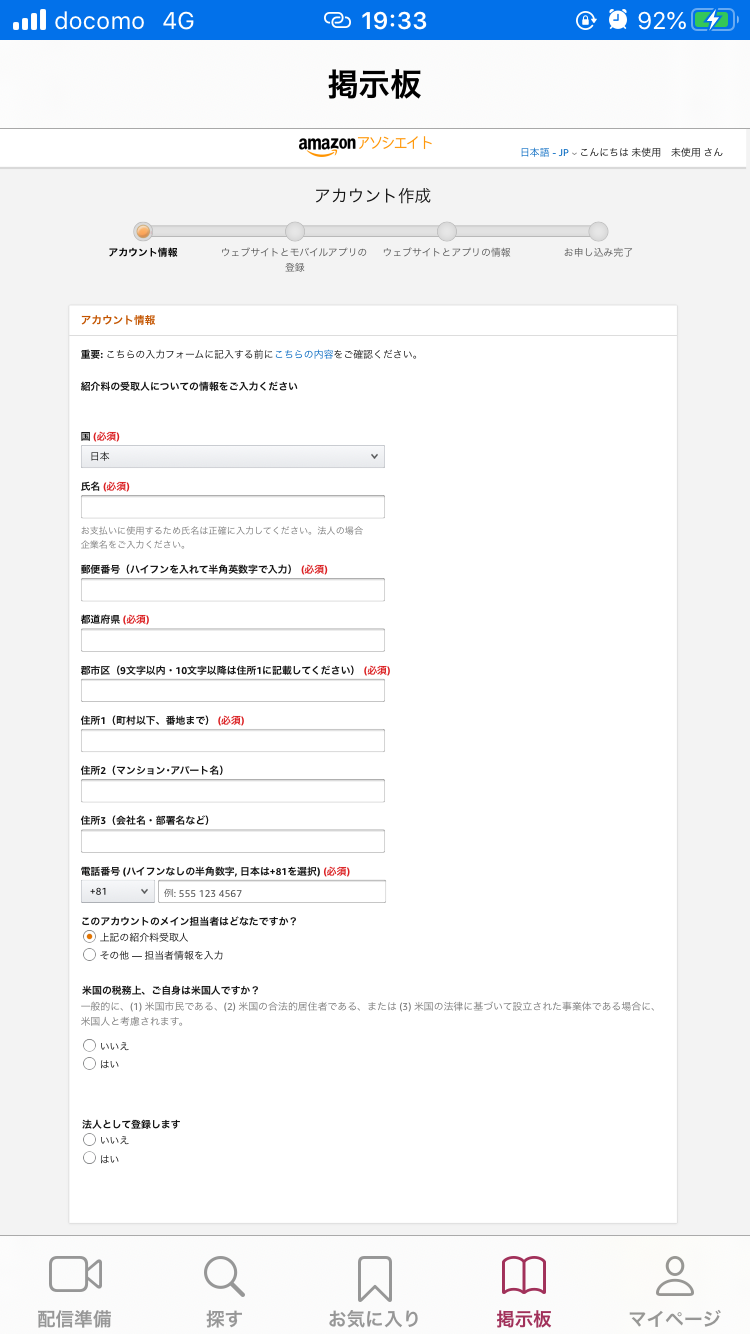
|
(3) Enter the required information. |
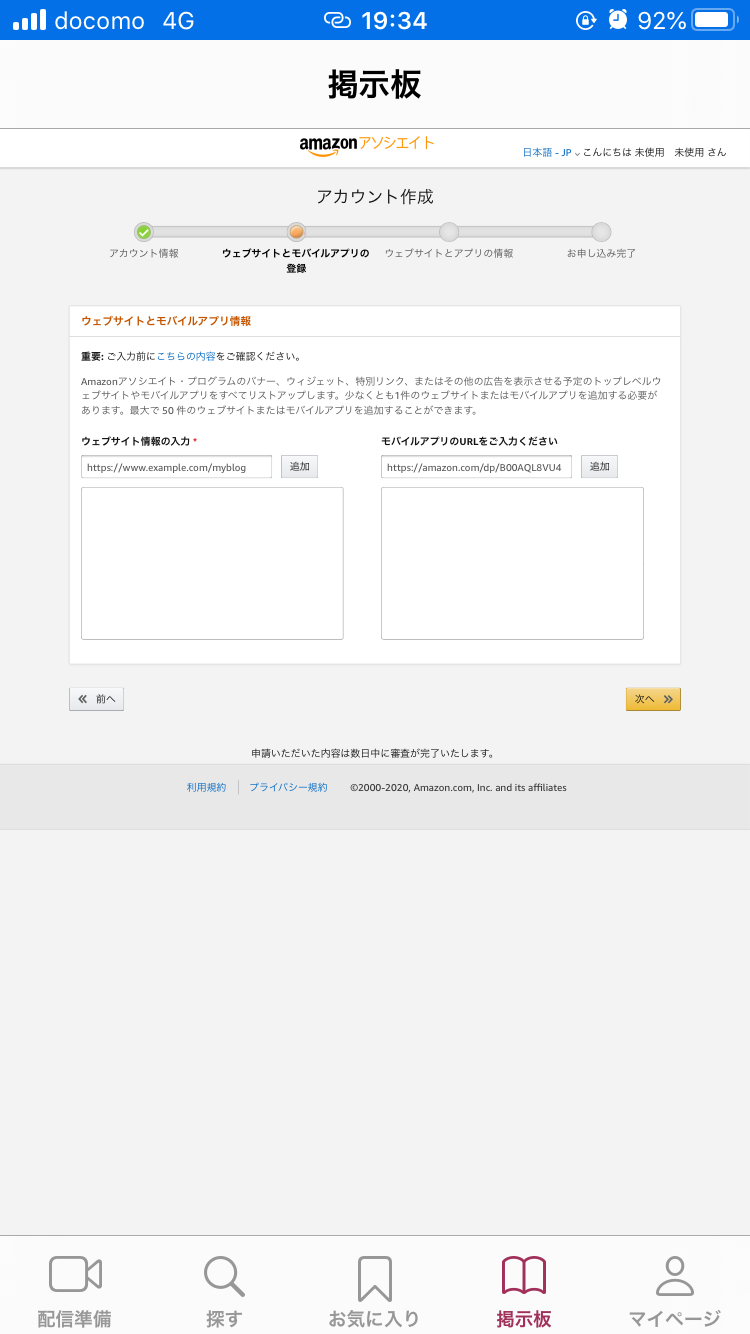
|
(4) Enter the URL of (1). |
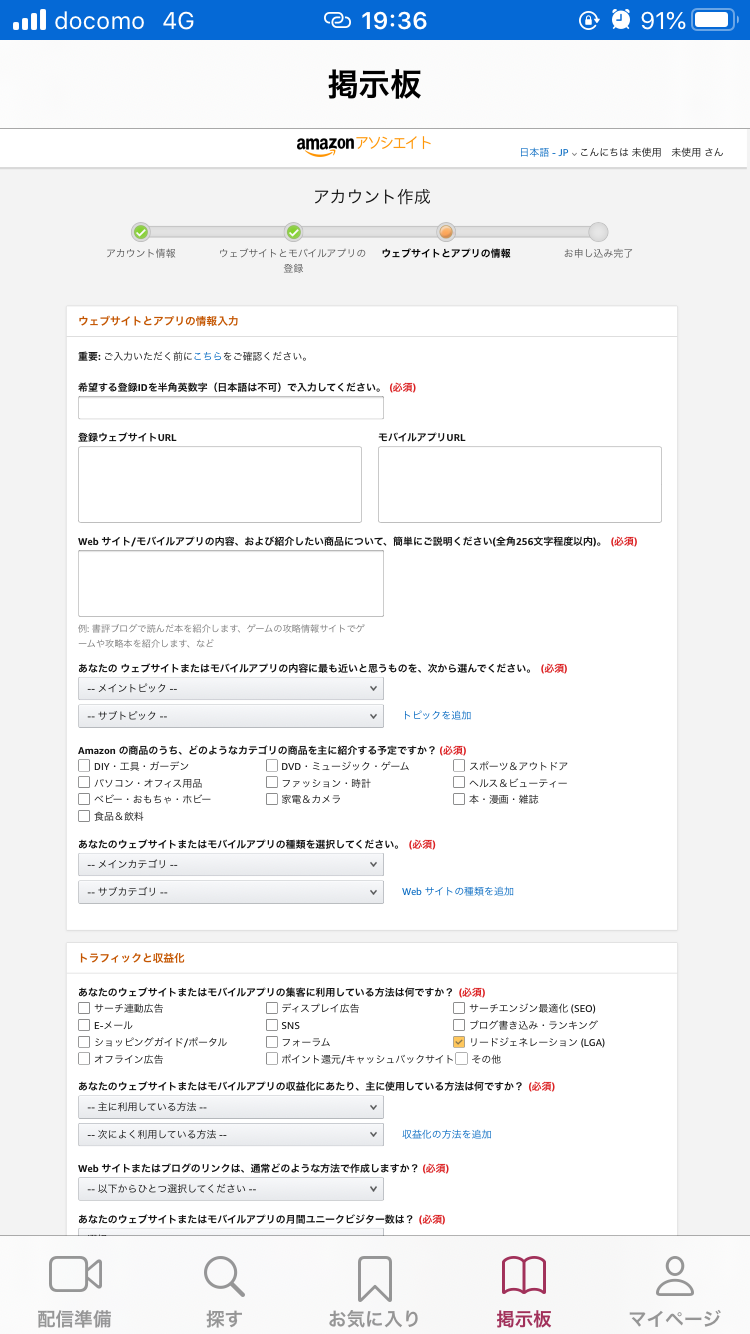
|
(5) Enter the required information. |
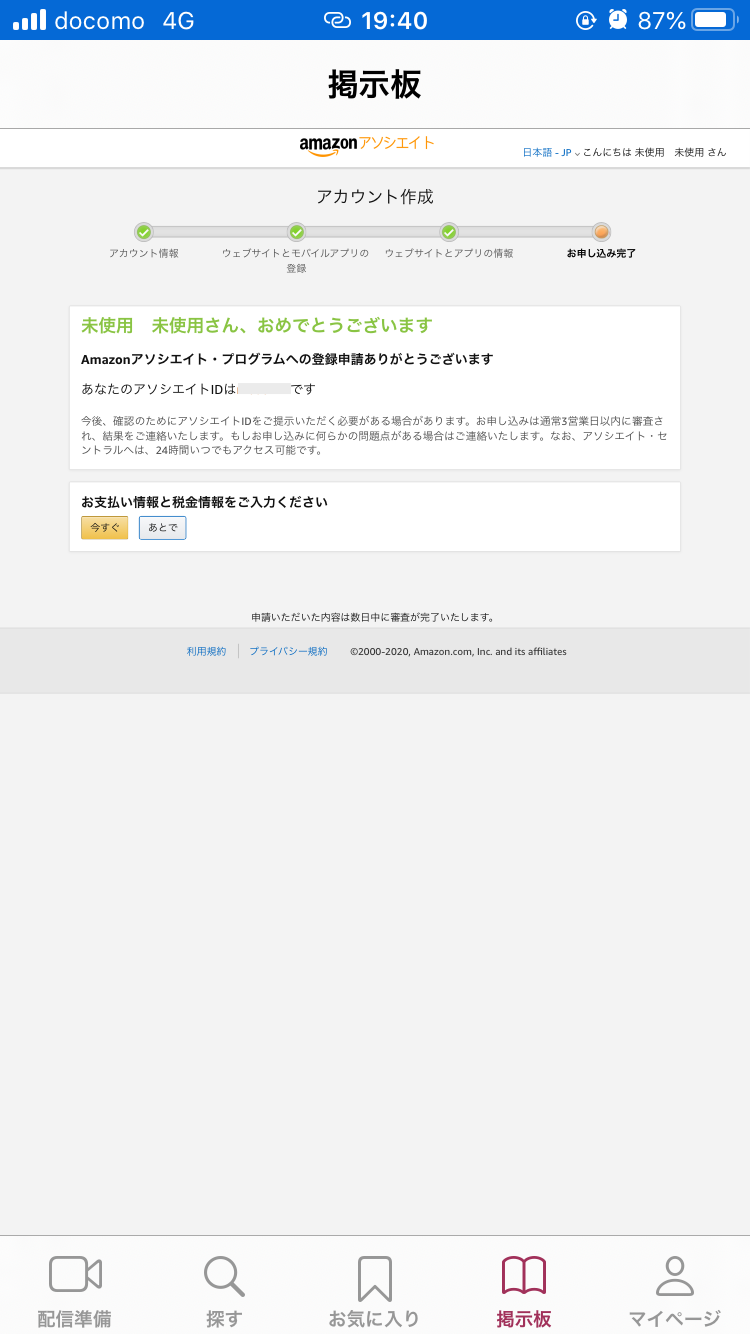
|
(6) You have completed. |
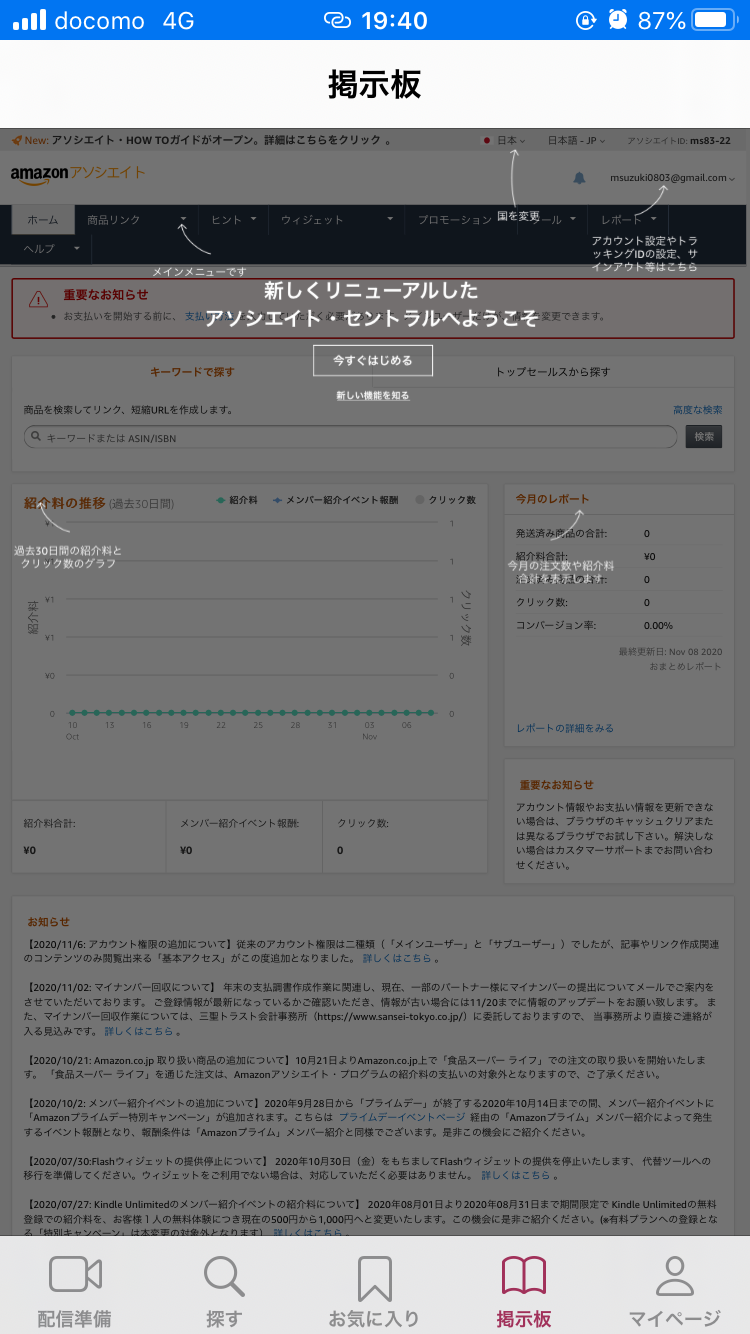
|
(7) Follow the instructions. |
Movie
|
|
YouTube Live Help